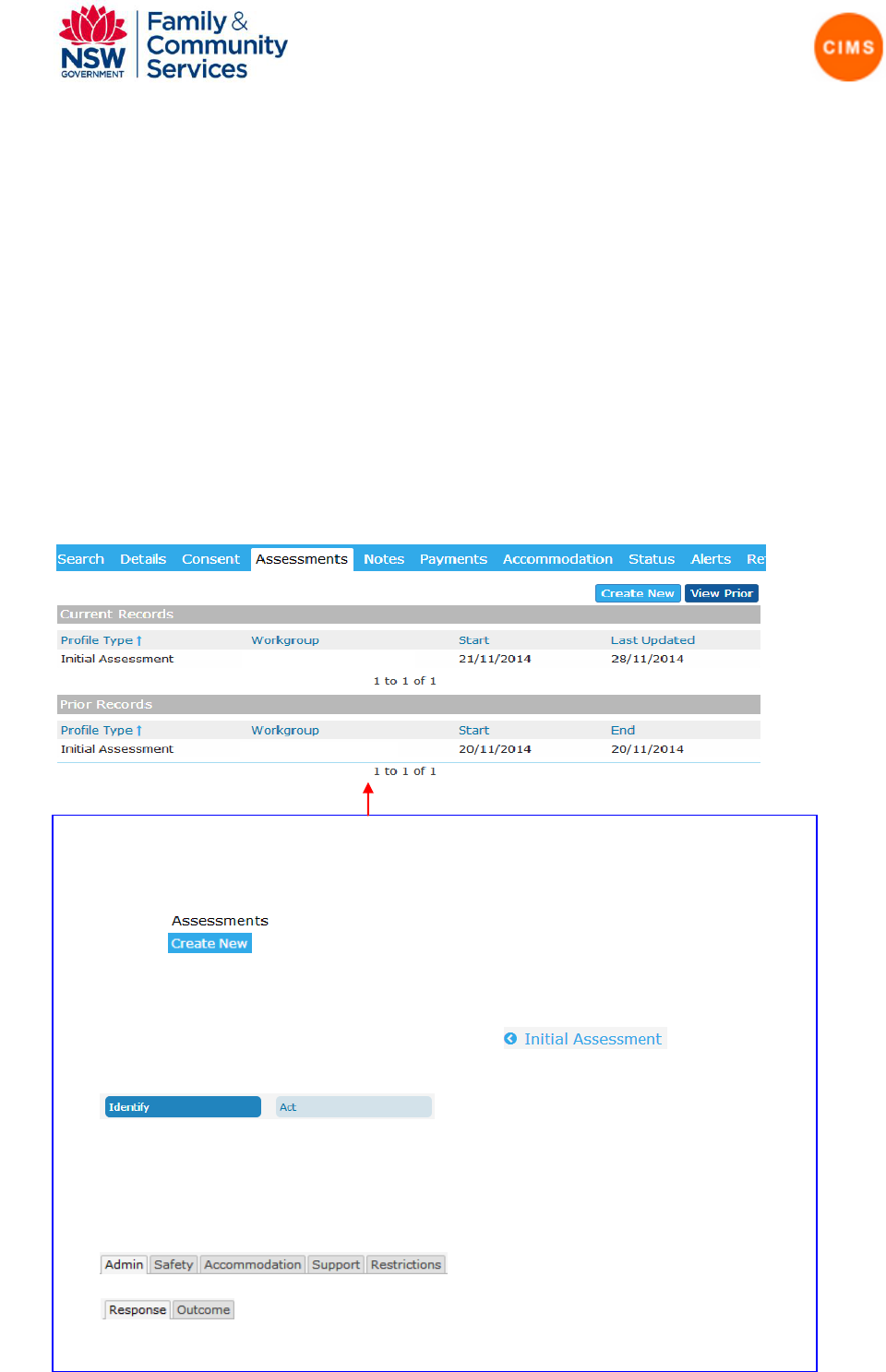
| 1 |
Initial Assessment Quick Reference Guide
Definition
The initial assessment records the person’s safety, accommodation and support needs, and the response and actions required to
enable them to get the service that best meets their needs.
Context
The initial assessment may take place face-to-face or over the phone. The practitioner may choose to record the information on
the initial assessment form and re-enter this information into CIMS later (within 24 hours). Alternatively, this information may be
entered directly into the CIMS during the initial assessment.
This quick reference guide covers the following steps for using the Initial Assessment functionality in CIMS.
1. Create an Initial Assessment
2. Enter an Accompanying Person attachment
3. End an Initial Assessment
4. Copy an Initial Assessment (for re-assessment)
1. Create an Initial Assessment
1. Create an Initial Assessment
The Assessments tab in the person page displays a person’s current Initial Assessment and any
prior Initial Assessments
Click the Tab of a person record.
Click the button to begin recording an Initial Assessment.
o The Initial Assessment form will open. An error message will be displayed if a current
Initial assessment already exists. You need to set an expiry date on any current
assessment.
For ease of use, the click the blue circle with an arrow.
The Initial Assessment form is divided into following sections:
Within each section there are a number of tabs where assessment information is recorded. The
dark blue section is highlighted when it is the active section and only the tabs for that section
will be visible.
The Identify section has the following Tabs
The Act section has the following Tabs
To move to a different section click on that section
To move to a different tab within a section click on that tab.

| 2 |
2. Enter an Accompanying person attachment
3. End an Initial Assessment
2. Enter an Accompanying Person attachment
Children may be added to an Initial Assessment by selecting
the Accompanying Person attachment within the Admin tab.
Note: The child, and their relationship to the adult who has
received an initial assessment, must first be created.
Clicking the icon opens a form which displays a
selection list of relationships for the person who is the
head of the presenting unit (PUH). (A message is
displayed if a relationship exists which has not had an
attachment created)
From the list select the person you wish to create an
attachment for and then click the button. An
accompanying person attachment form is displayed.
Once you have completed entering information in each
field click the button to the attachment against the
Initial Assessment.
Once saved the name of the accompanying person
and date will be visible in the Accompanying Persons
Attachments field.
When reviewing clicking a highlighted name
the Accompanying person form will display.
When the expiry date for an Initial Assessment is reached it
is moved from the Current Records to the Prior Records in
the Assessments tab.
On the Admin tab of the Identify section enter an expiry
date or select a date from the calendar by clicking
the icon.

| 3 |
4. Copy an Initial Assessment (for re-assessment)
1. Paste information into a new initial
assessment
Having copied the contents of an assessment it is now
possible to paste this information into a new
assessment form.
It is not possible to use an assessment as a template if
the person has a current assessment open.
1. Select the person you wish to use the copied
information as a template
2. On the Person Assessments tab
button will appear if the person has no current
Initial Assessment.
3. Clicking the button will create a new
Initial Assessment with all the information
copied into fields.
Legend
The icon extends the complete list of options available. It is possible to expand and collapse visibility
of the selection options for a field. When a lower level option is selected the selection remains visible.
The icon expands to display a text box. This may be expanded and collapsed.
Radio buttons (Circles) allow only one option to be selected
Check boxes (Squares) allow multiple options to be selected.
The icon displays a PDF version of the Initial Assessment.
1. Copy an initial assessment
An initial assessment can be copied and used as a template for
another assessment for the same person.
Enter the most recent Initial Assessment form for the
client
On any tab within the Identify or Act sections of an initial
assessment click copy to select all fields contained in an
assessment.
2. Paste information into a new initial assessment
Having copied the contents of an assessment it is now possible to
paste this information into a new assessment form.
It is not possible to paste the copied initial assessment if the person
has an open initial assessment in Current Records
Select the person you wish to use the copied information as a
template
On the Person Assessments tab the button will
appear if the person has no current Initial Assessment.
Clicking the button will create a new Initial
Assessment with all the information copied into fields.
The information should now be updated for a re-assessment.
