
Need Help! A little better Almost there Perfect
1
How to Convert Scanned Documents to Optical Character
Recognition (OCR) in Canvas Ally?
Canvas Ally is a CSUN service that helps make course materials in Canvas more accessible. Canvas Ally
provides faculty with feedback on the accessibility of course content in Canvas using a visual dial and
provides suggested step-by-step instructions to improve the accessibility of the content. Visit the
Canvas Ally page.
Go to your Canvas course, select the Files tab, after the Accessibility column, select 3 dots as shown,
then select Alternative formats. If the Alternative formats option is not available, wait for the
Accessibility column’s visual dial to appear.
Select OCRed PDF, download to your desktop;
you will see the file name i.e. Universal Design
Center - Ocred.pdf
Canvas Ally will attempt to convert the file to OCRed PDF and tag the PDF with accessibility.
“Automatically extracted text for improved reading and searching.”
Upload Universal Design Center – Ocred.pdf back to the Canvas Files folder, wait for the visual dial to
appear on the Accessibility column. Select the visual dial for step-by-step instructions. Is this better
than the original version?
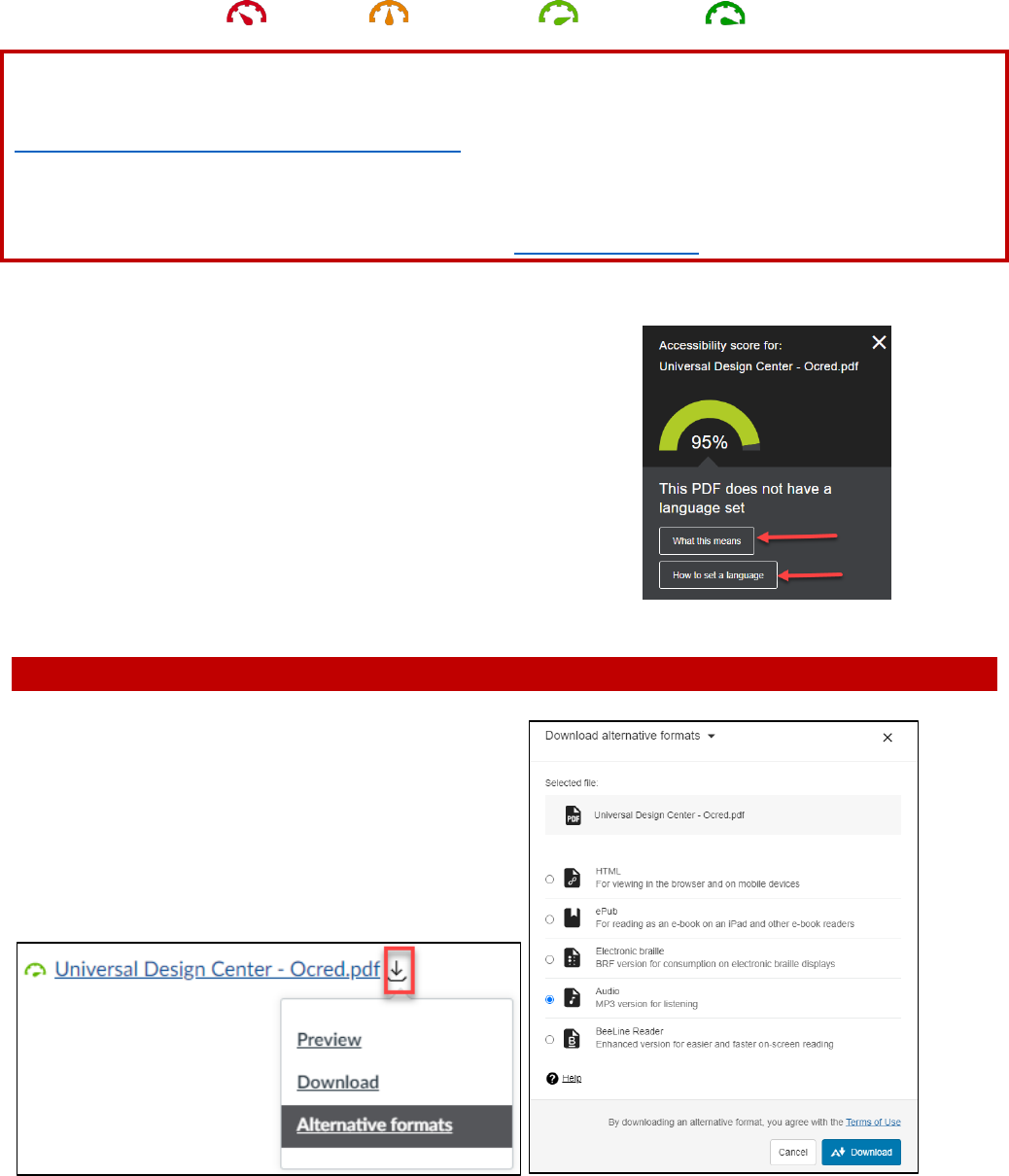
Need Help! A little better Almost there Perfect
2
To improve the accessibility score, you will need Adobe Acrobat Professional software to
fix these issues such as images description, set language, title, etc. Visit and download
Adobe Creative Cloud for Faculty & Staff. If you need assistance with Adobe Cloud
software, contact IT Help Center 818-677-1400.
Learn more about PDF Accessibility
Ally provides suggested step-by-step
instructions to improve the accessibility of the
content by selecting the “What this means” or
“How to set a language” button.
Ally allows all students to access alternative formats of their class materials in Canvas:
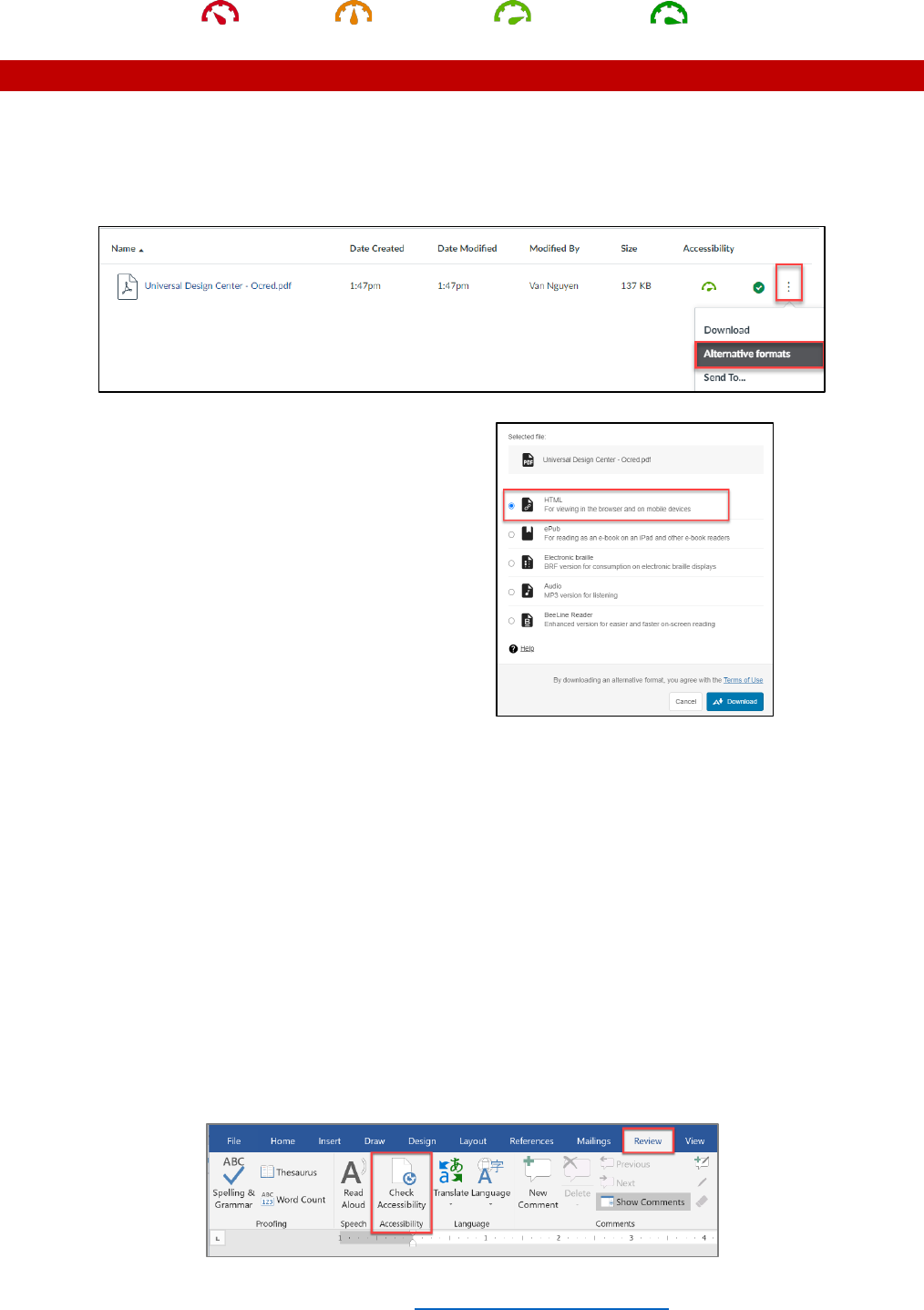
Need Help! A little better Almost there Perfect
3
Is there any way to copy PDF text (after OCRed) into Word Document?
Yes! Go to your Canvas course, select the Files tab, after the Accessibility column, select 3 dots as
shown, then select Alternative formats. If the Alternative formats option is not available, wait for the
Accessibility column’s visual dial to appear.
Select HTML, download HTML on your desktop
i.e. Univeral Design Center.html
Open Univeral Design Center.html web browser:
• Windows: CTRL + A to select all web browser text, CTRL + C (copy), Open Word Document, CTRL
+ V (paste)
• Mac: Option + A to select all web browser text, Option + C (copy), Open Word Document,
Option + V (paste)
The Microsoft Office Accessibility Checker scans the document for any potential errors or warnings and
provides helpful tips to remedy the issues. The Accessibility Checker scan is helpful to identify
inaccessible documents while they are being developed.
For Microsoft Office files, select the Review tab, then the Check Accessibility button.
Learn more about Microsoft Word Accessibility.
