
eConnect to GreenLight Academic Locker
District Information Technology
District Information Technology
Page 1 of 30
© 2017 – 2018 Dallas County Community College
District
Dallas County Community College District
District Information
Technology
eConnect to
GREENLIGHT ACADEMIC LOCKER
ACCESS TO YOUR TRANSCRIPTS
JULY 2019
Last Updated 7/8/2019

eConnect to GreenLight Academic Locker
District Information Technology
District Information Technology
Page 2 of 30
© 2017 – 2018 Dallas County Community College
District

eConnect to GreenLight Academic Locker
District Information Technology
District Information Technology
Page 3 of 30
© 2017 – 2018 Dallas County Community College
District
Table of Contents
About Greenlight Academic Locker .................................................... 4
What is a Blockchain? ......................................................................... 4
Which Blockchain does GreenLight use? ......................................................... 4
Is GreenLight a public Blockchain? ................................................................. 4
How does GreenLight benefit me? ..................................................... 4
What is my GreenLight Academic Locker?.............................................. 4
Do I need the GreenLight Academic Locker App? .................................... 4
What is your privacy policy and terms of use? ........................................ 4
Get access to GreenLight Academic Locker ........................................ 5
Start at the DCCCD Home Page ........................................................... 5
Navigate to eConnect from DCCCD Home Page ............................................... 6
Navigate to Current Credit Student Menu within eConnect ................................ 7
Transfer from eConnect to the GreenLight Site ................................ 13
Use My GreenLight Enrollment Code ................................................... 14
FERPA Release Authorization and Consent Form ............................. 16
Complete GreenLight Validation & Account Setup Process...................... 17
GreenLight Account Activation Requirement Process ...................................... 18
Login to GreenLight Academic Locker .............................................. 20
GreenLight Dashboard Homepage ...................................................... 20
Sharing Your Educational Accomplishments in GreenLight ..................... 21
How do I request a transcript from my college? ............................................. 21
Your Transcripts are now ready to View .............................................. 22
Viewing your Electronic Official Transcripts in GreenLight ...................... 24
Finishing and Logging Out of GreenLight Credential Site ........................ 27
DCCCD Family Educational Rights and Privacy Act of 1974 .............. 28

eConnect to GreenLight Academic Locker
District Information Technology
District Information Technology
Page 4 of 30
© 2017 – 2018 Dallas County Community College
District
About Greenlight Academic Locker
What is a Blockchain?
A Blockchain is a database that allows data to be written and cannot be erased.
Using the Blockchain technology, GreenLight is able to instantly authenticate
and validate your transcript or other academic certifications when they are
shared with a third party.
Which Blockchain does GreenLight use?
GreenLight is built on IBM Hyper ledger Fabric Blockchain.
Is GreenLight a public Blockchain?
No, GreenLight is a private consortium Blockchain network consisting
of vetted employers and educational institutions.
How does GreenLight benefit me?
GreenLight is dedicated to helping students achieve their goals of going to college
and developing a successful career. GreenLight helps you get discovered by
educational institutions and employers. In addition, it makes it easy to send them
your academic accomplishments.
What is my GreenLight Academic Locker?
GreenLight Academic Locker is where all your DCCCD transcripts, badges,
and certificates are stored. Additionally, it is where you can organize and share
any of the certifications you have acquired throughout your DCCCD learning
history. Educational institutions, employers, certification providers, and other
validated third parties add your DCCCD academic certifications directly into
your academic locker if they are on the GreenLight network.
Do I need the GreenLight Academic Locker App?
The mobile app gives you instant access and the ability to share your DCCCD
academic record through your mobile device. You can access all the
functionality of your academic locker through a web browser or the mobile app.
What is your privacy policy and terms of use?
Access our privacy policy at https://GreenLightLocker.com/privacy

eConnect to GreenLight Academic Locker
District Information Technology
District Information Technology
Page 5 of 30
© 2017 – 2018 Dallas County Community College
District
Access our Terms of Use at GreenLightLocker.com/terms-of-use.
Get access to GreenLight Academic Locker
Start at the DCCCD Home Page
Navigate to eConnect, the student self-service system for DCCCD, from the
District’s Home Page:
STEP 1 Go to the DCCCD Home Page at: www.dcccd.edu.
STEP 2 CLICK on the eConnect Link in the top center of the DCCCD
Home Page.
NOTE: If you do not have an email address, or you did not already have an
established email at the time of your DCCCD enrollment, please contact
the Service Desk at one of the following suitable numbers:
972 669 – 6402
STUDENT
, 972-669-6460
FACULTY
, or 972-669-6477
EMPLOYEE

eConnect to GreenLight Academic Locker
District Information Technology
District Information Technology
Page 6 of 30
© 2017 – 2018 Dallas County Community College
District
Navigate to eConnect from DCCCD Home Page
STEP 3 From the eConnect Home Page, CLICK on the Current Credit
Student Menu.
Note: If you already know your eConnect USERNAME and PASSWORD, then
please proceed to STEP 9

eConnect to GreenLight Academic Locker
District Information Technology
District Information Technology
Page 7 of 30
© 2017 – 2018 Dallas County Community College
District
Navigate to Current Credit Student Menu within eConnect
STEP 4 In the Current Credit Student Menu, look in the second column
of the subcategories and locate the My eConnect Account.
Within that category, CLICK on the “Get My
Student/Employee/Retiree ID” link.
If you do not know your DCCCD student ID number (not your SSN), you will first
need to obtain that through the “Get My Student/Employee/Retiree ID” link.

eConnect to GreenLight Academic Locker
District Information Technology
District Information Technology
Page 8 of 30
© 2017 – 2018 Dallas County Community College
District
STEP 5 At the “Get My Employee/Student/Retiree ID” section, input
the required information in the three fields:
Last Name
Birth Date in MMDDYY format
SSN without using dashes
When finished, CLICK the Submit Button at the bottom center of the
site.

eConnect to GreenLight Academic Locker
District Information Technology
District Information Technology
Page 9 of 30
© 2017 – 2018 Dallas County Community College
District
Next, you will receive the “My Employee/Student/Retiree ID: Results.”
Student/Employee ID: This will be in a seven numeric digit format (i.e. –
9876543)
Online Services Sign-On ID – This will be in three alphabetic initials by four
numeric digit format (i.e. – abc1234)
STEP 6 CLICK on the Student Menu to return to the Current Credit
Student Menu. This is where you will locate the My eConnect
Account Subcategory.
STEP 7 CLICK on the “Add Me to the eConnect Registry” link within
that subcategory.

eConnect to GreenLight Academic Locker
District Information Technology
District Information Technology
Page 10 of 30
© 2017 – 2018 Dallas County Community College
District
STEP 8 Once you are in the “Add Me to the eConnect Registry,”
complete the following required information and then CLICK on
the Submit Button.
Last Name
Birth Date in the MMDDYY format
Email Address
Note:
STUDENTS:
the EMAIL ADDRESS requested is the one you
completed on your
STUDENT ADMISSIONS APPLICATION
. If you
do not remember which EMAIL ADDRESS you input during that
process, then, go to your College Admissions Office within
DCCCD to obtain the EMAIL ADDRESS on file, before you can
proceed with the screen below.
EMPLOYEES:
the EMAIL ADDRESS needed is the one that you
added when you completed your
EMPLOYMENT APPLICATION
. If
you do not remember which EMAIL ADDRESS you input during
that process, then contact your DCCCD LOCATION HUMAN
RESOURCES DEPARTMENT to obtain the EMAIL ADDRESS on file,
before you can proceed with the screen below
7-digit Employee/Student/Retiree ID

eConnect to GreenLight Academic Locker
District Information Technology
District Information Technology
Page 11 of 30
© 2017 – 2018 Dallas County Community College
District
STEP 9 Once you have been added to the eConnect Registry and you have
created a password (TWELVE-DIGIT MINIMUM…), then you are now
ready to obtain your unique enrollment code to then use once you
navigate to the following external site, which DCCCD has partnered
with GreenLight as a delivery service for your academic
transcripts.

eConnect to GreenLight Academic Locker
District Information Technology
District Information Technology
Page 12 of 30
© 2017 – 2018 Dallas County Community College
District
STEP 10 While still within eConnect, navigate to Credit Student Menu
and CLICK on “Get My GreenLight Enrollment Code” link.
From there, you will be taken to the eConnect Log in Screen
shown below.
Type in your STUDENT/EMPLOYEE/RETIREE ID, your newly
created TWELVE-DIGIT (MINIMUM) PASSWORD AND CLICK on
the SUBMIT Button. This will officially log you into the
eConnect Site.
STEP 11 Now that you are logged back into eConnect, the screen appears
with and your digital transcript enrollment code. This code is
needed to access and setup your GreenLight Account. Once set up,
you may then request your transcripts.

eConnect to GreenLight Academic Locker
District Information Technology
District Information Technology
Page 13 of 30
© 2017 – 2018 Dallas County Community College
District
STEP 12 Next, CLICK on the “Copy to Clipboard” link which will copy
your personalized digital transcript enrollment code to the virtual
clipboard
STEP 13 Click on “Create Your GreenLight Credentials Profile”.
Note: This will take you to GreenLight
Transfer from eConnect to the GreenLight Site
STEP 14 Once on home page, select “Register”

eConnect to GreenLight Academic Locker
District Information Technology
District Information Technology
Page 14 of 30
© 2017 – 2018 Dallas County Community College
District
STEP 15 Click on the “how to” button to watch an amazing video.
STEP 16 Once done watching video, select “I’m a student’, enter
enrollment code (copied from clipboard),
Last Name
Birth Date in the MMDDYY format
Use My GreenLight Enrollment Code
STEP 17 You have now navigated to the GreenLight site. This is where you
will follow the steps below to validate, enroll, and activate your
GreenLight Account.

eConnect to GreenLight Academic Locker
District Information Technology
District Information Technology
Page 15 of 30
© 2017 – 2018 Dallas County Community College
District
STEP 18 Click “validate”

eConnect to GreenLight Academic Locker
District Information Technology
District Information Technology
Page 16 of 30
© 2017 – 2018 Dallas County Community College
District
FERPA Release Authorization and Consent Form
STEP 19 Through the validation process, you will be asked to complete the
FERPA Release Authorization and Consent Form. This allows
DCCCD or whomever to disclose student educational records.
This form is shown below:

eConnect to GreenLight Academic Locker
District Information Technology
District Information Technology
Page 17 of 30
© 2017 – 2018 Dallas County Community College
District
Complete GreenLight Validation & Account Setup Process
STEP 20 Once your account is validated and your enrollment code
is matched with your GreenLight Account, you will officially login to
this external site (which is GreenLight) to complete the STUDENT
REGISTRATION FORM to sign up with GreenLight.
You will be asked to fill out some details and create a USERNAME and PASSWORD. You
will need to have an EMAIL ADDRESS to complete registration. If you do not have one,
you can get a free EMAIL ADDRESS from Gmail or Yahoo.
TIP: To access your records at your fingertips, download the GreenLight Academic
Locker app from the iPhone App Store or Google Play.

eConnect to GreenLight Academic Locker
District Information Technology
District Information Technology
Page 18 of 30
© 2017 – 2018 Dallas County Community College
District
GreenLight Account Activation Requirement Process
STEP 21 Once you have completed the student registration
section, CLICK the agreement to terms, and then CLICK the Green
Sign Up Button to finalize that process.
Once you are complete with this process and your registration was successfully setup,
you must navigate to your email address, that you included in the student registration
form, to then CLICK on the ACCOUNT ACTIVATION LINK. This is a required set within this
process.

eConnect to GreenLight Academic Locker
District Information Technology
District Information Technology
Page 19 of 30
© 2017 – 2018 Dallas County Community College
District
Finally, verify your email address by clicking on the activation email you receive from
GreenLight screen above.

eConnect to GreenLight Academic Locker
District Information Technology
District Information Technology
Page 20 of 30
© 2017 – 2018 Dallas County Community College
District
Login to GreenLight Academic Locker
STEP 22 Once you have activated your GreenLight Account, you will
receive a pop-up message notifying you that your account activation
was successful.
STEP 23 Login to the GreenLight website once you receive the
activation success message as seen below.
GreenLight Dashboard Homepage
STEP 24 Navigate to the GreenLight website and type in your
newly created username and password. Once logged in, you will be
in the Dashboard Homepage as shown below.

eConnect to GreenLight Academic Locker
District Information Technology
District Information Technology
Page 21 of 30
© 2017 – 2018 Dallas County Community College
District
Sharing Your Educational Accomplishments in GreenLight
How do I request a transcript from my college?
For Example, if you are a student at one of the colleges of DCCCD, your
Academic Locker will look like this:
Log in to the GreenLight Academic Locker. Click “My Credentials” and
“Existing Credentials” to get to the transcripts tab. SELECT the DCCCD
College you are requesting your transcript from and click “Request” as
shown in the above image.
The status will change to “Transcript Request Pending.”

eConnect to GreenLight Academic Locker
District Information Technology
District Information Technology
Page 22 of 30
© 2017 – 2018 Dallas County Community College
District
NOTE: It could take up to an hour during peak times for your transcript to process
and become available in your Academic Locker. You can check the status of
the request by clicking “Track Transcript Status.”
When your transcript is ready, the status will change to “Transcript
Available.” If your transcript does not reflect recent changes, you may
request it again or contact the Registrar’s office.
Your Transcripts are now ready to View
Once your transcripts are ready to view within GreenLight Academic Locker, you
will receive an email from them as shown below.

eConnect to GreenLight Academic Locker
District Information Technology
District Information Technology
Page 23 of 30
© 2017 – 2018 Dallas County Community College
District

eConnect to GreenLight Academic Locker
District Information Technology
District Information Technology
Page 24 of 30
© 2017 – 2018 Dallas County Community College
District
Viewing your Electronic Official Transcripts in GreenLight
Once your transcripts have been pulled from the GreenLight database, (you may
have waited to receive confirmation email), login to GreenLight Academic Locker
and locate your transcripts to view, share, and/or download as shown in image
below.
When you want to view your electronic official transcripts before you share them,
CLICK on the View Transcript Icon and then your transcripts will appear on another
page within GreenLight as shown below.

eConnect to GreenLight Academic Locker
District Information Technology
District Information Technology
Page 25 of 30
© 2017 – 2018 Dallas County Community College
District
How do I share (send) my transcript with an employer, college or university?
Click the share icon and choose whether you are sharing with an “Academic
Institution” or an “Employer/Others.” Select the college you received the
transcript from and enter the recipient information.
If you are sending a transcript to an educational institution for admissions, and you
have already applied, enter the application number in the “Reference ID” field.
Similarly, if you are sending your resume as part of a job application, enter your
application number in the “Reference ID” field.
When the form is complete, review and agree to the terms of use and click “Share.”
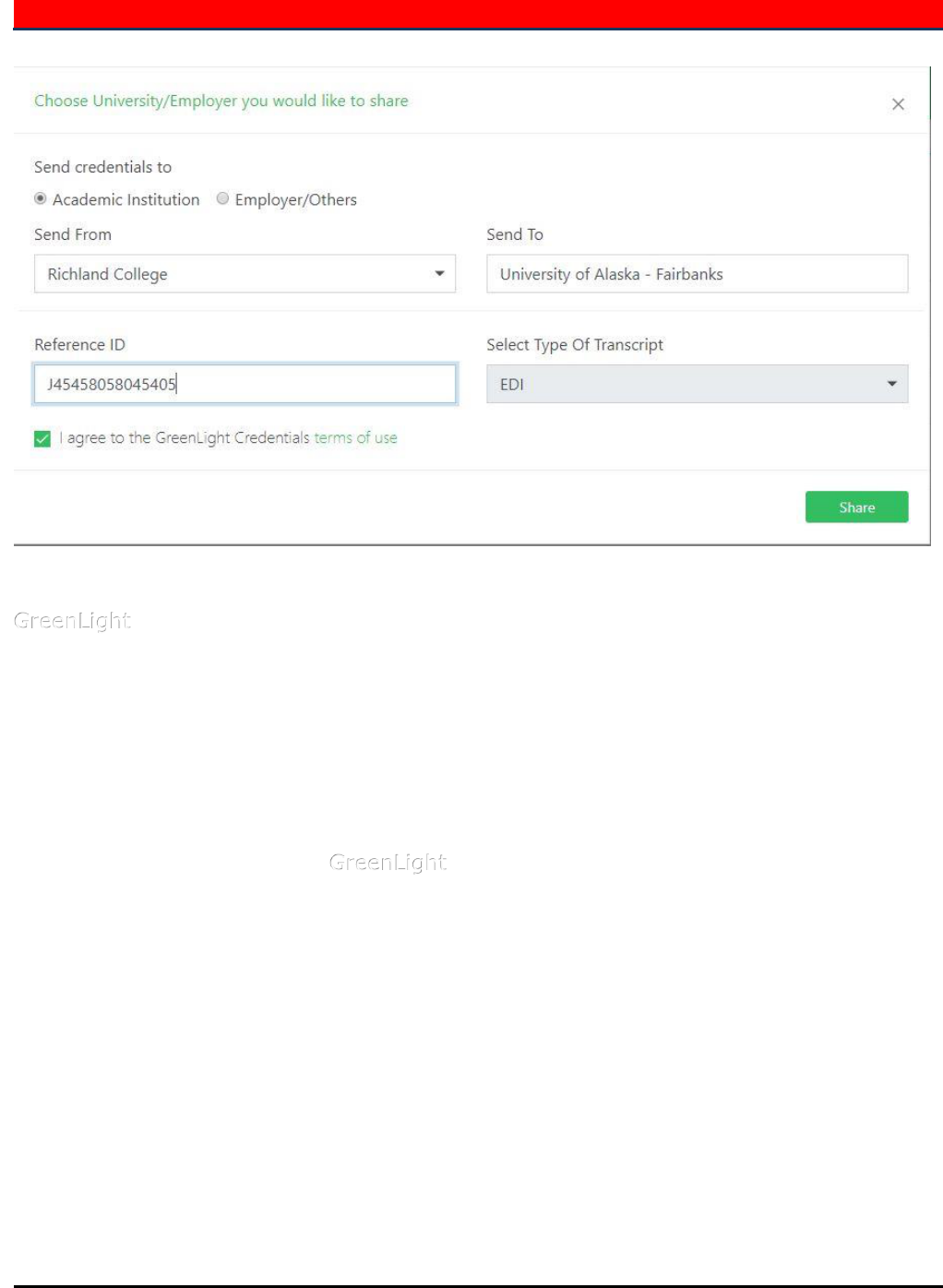
eConnect to GreenLight Academic Locker
District Information Technology
District Information Technology
Page 26 of 30
© 2017 – 2018 Dallas County Community College
District
It is recommended that you explore and complete the following areas within the
GreenLight website:
STEP 1 Complete a profile
STEP 2 Request your transcript
STEP 3 View your transcript
STEP 4 Share your transcript, either to your own email
You are now ready to use the GreenLight external site. Please follow the directions
on the webpage to complete the registration process with this transcript vendor in
order to receive your academic transcript. You may be asked to obtain and submit
your academic transcripts when transferring to another higher education institution
to continue your education. In addition, your academic transcripts may be needed
when you are applying for a new job.

eConnect to GreenLight Academic Locker
District Information Technology
District Information Technology
Page 27 of 30
© 2017 – 2018 Dallas County Community College
District
Finishing and Logging Out of GreenLight Credential Site
To log out of the GreenLight website, CLICK on the Dashboard button on the
upper left top green bar shown below. Once you are at the GreenLight Dashboard
Homepage, the log out button is in the upper right button of the top green bar.
Click on the button and you will immediately log out and return to the GreenLight
Locker Home page as reference.
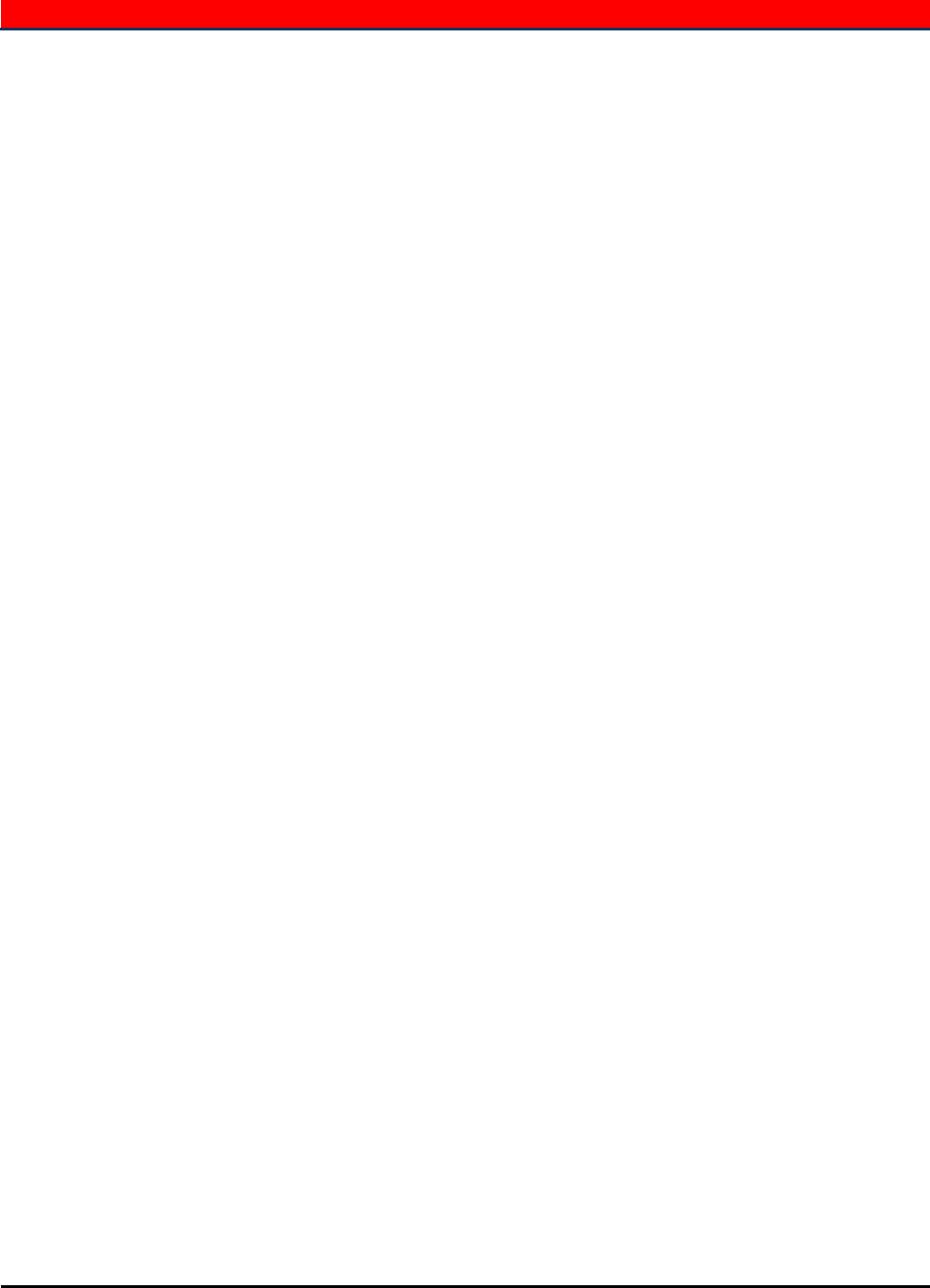
eConnect to GreenLight Academic Locker
District Information Technology
District Information Technology
Page 28 of 30
© 2017 – 2018 Dallas County Community College
District
DCCCD Family Educational Rights and Privacy Act of 1974
In compliance with the Family Educational Rights and Privacy Act of 1974, the College
may release information classified as "directory information" to the general public
without the written consent of the student. Directory information includes: (1)
student name, (2) student address, (3) telephone number, (4) date and place of
birth, (5) weight and height of members of athletic teams, (6) participation in
officially recognized activities and sports (7) dates of attendance, (8) educational
institution most recently attended and, (9) other similar information, including major
field of study and degrees and awards received.
A student may request that all or any part of the directory information be withheld
from the public by giving written notice to the Registrar's Office during the first 12
class days of a fall or spring semester or the first four class days of a summer session.
If no request is filed, directory information is released upon written inquiry. No
telephone inquiries are acknowledged; all requests must be made in person. No
transcript or academic record is released without written consent from the student,
except as specified by law.

eConnect to GreenLight Academic Locker
District Information Technology
District Information Technology
Page 29 of 30
© 2017 – 2018 Dallas County Community College
District

Dallas County Community College District
©2019 LeCroy Center of DCCCD Page 30 of 30 Software Training & Support
