
e-Tutorial
Download Form 16A
Copyright © 2012 Income Tax Department 1

Login to TRACES
Copyright © 2012 Income Tax Department 2
• For first time login to TRACES, migrated user from TIN must enter the User Id and Password for
their TAN Account in TIN
Click on help ion
next to each field
for more details
For more details
on any screen,
click on Help icon
Enter the text as
displayed in
Verification Code
Enter TAN
Enter userid
and password

Copyright © 2012 Income Tax Department 3
Landing page will be
displayed
Landing Page

• Form 16 A downloaded from TRACES are considered as valid TDS certificates, as per
CBDT iula / dated th Apil.
• Form 16 A is generated only for valid PAN. In case of invalid PAN or if the PAN is not
reported in TDS statement, Form 16 A will not be generated.
• TDS certificates downloaded from TRACES are non-editable.
• Password to open Form 16 A is TAN number in Capital letters i.e. ABCD12345E.
Important Notes :
Copyright © 2012 Income Tax Department 4

Copyright © 2012 Income Tax Department 5
Select from Menu
• Download request for Form 16A for a particular FY and Quarter can be submitted
only after Form 26Q or 27Q statement for selected FY and Quarter is filed by
deductor and processed by TDS CPC. Statement filed should not have been
cancelled or NIL Statement.
• Form 16A can be downloaded from FY 2007-08 onwards
• Data in Form 16A will be as per latest statement processed (Form 26Q and 27Q)
for selected FY & Quarter
• For a given FY, Quarter, TAN and PAN, there will be only one Form 16A for all Form
Types and Section Codes
Ude Doloads, lik
o Fo A to plae
download request

For individual PANs, select
Financial Year, Quarter and
Form Type for which Form
16A is required and enter PAN
ad lik o Add
Copyright © 2012 Income Tax Department 6
• Validation screen will be presented on click of Go
• PAN must be present in PAN database and also in the latest Form 26Q / 27Q
statements of selected FY and Quarter
• Form Type field is used to populate validation screen on next step
Enter Search Criteria
Valid PANs will be added to the
list. Select a PAN and click on
‘eoe to eoe it fo the
list.
Click on Help icon
for help text for
this screen
For downloading Form 16A
for all PANs , select Financial
Year, Quarter and Form Type
for which Form 16A is
required and lik o Go
Clik o Go to
proceed with
download request

Copyright © 2012 Income Tax Department 7
Details to be printed on Form 16A
This information will be printed on
Form 16A for each PAN. Details will
be populated from your profile
information in TRACES
Clik o “uit to
submit download
request for Form 16A
Click o Cael ad
go to Pofile section
to update details

Copyright © 2012 Income Tax Department 8
Token Number Details
Enter Authentication Code
if the validation is done
earlier and you have the
Authentication Code
Enter Token Number of only
Regular (Original) Statement
corresponding to the
Financial Year, Quarter and
Form Type displayed above

Copyright © 2012 Income Tax Department 9
Token Number Details (Contd.)
Tick in Check Box for NIL
Challan or Book
Adjustment
Government deductors not
having BIN details tick here and
need not need provide BSR and
Challan Serial Number below
Enter CIN details for a
challan used in the
statement
Click on Guide to select
suitable Challan option
PANs entered must be those
for which payment has been
done using the CIN / BIN
entered on this screen
Tick here if you do not any
Valid PAN corresponding to
above Challan details
Click on Guide to select
suitable PAN amount
Combinations

• Authentication code is generated when you clear validation details for a statement
for certain functionalities such as Download Form 16 / 16A, Download Conso File,
Download Justification Report, etc. Authentication code generated for a particular
statement will be valid for the calendar day (i.e., an authentication code generated
on 10-Dec-2012 can be used only on 10-Dec-2012 to clear validation details for the
same statement. It will not be valid the next day).
• Validation will be bypassed for the same statement within the same session
• Token Number must be of the statement of the FY, Quarter and Form Type displayed
on the screen
• CIN details must be entered for the challan which is deposited and mentioned in the
statement corresponding to the FY, Quarter and Form Type mentioned above
• Transfer Voucher details to be entered for government deductors
• Amount should be entered in two decimal places (e.g., 1234.56)
Notes for Validation Screen
Copyright © 2012 Income Tax Department 10

• Maximum of 3 distinct PANs and corresponding amount must be entered
• If there are more than three such combinations in the challan, user can enter any 3
• If there less than three such combinations in the challan, user must enter all (either
one or two)
• PAN mentioned must be that for which payment has been done using the challan /
Transfer Voucher mentioned on this screen
Notes for Validation Screen
Copyright © 2012 Income Tax Department 11

Copyright © 2012 Income Tax Department 12
Authentication Code Screen
Authentication Code
will be available here
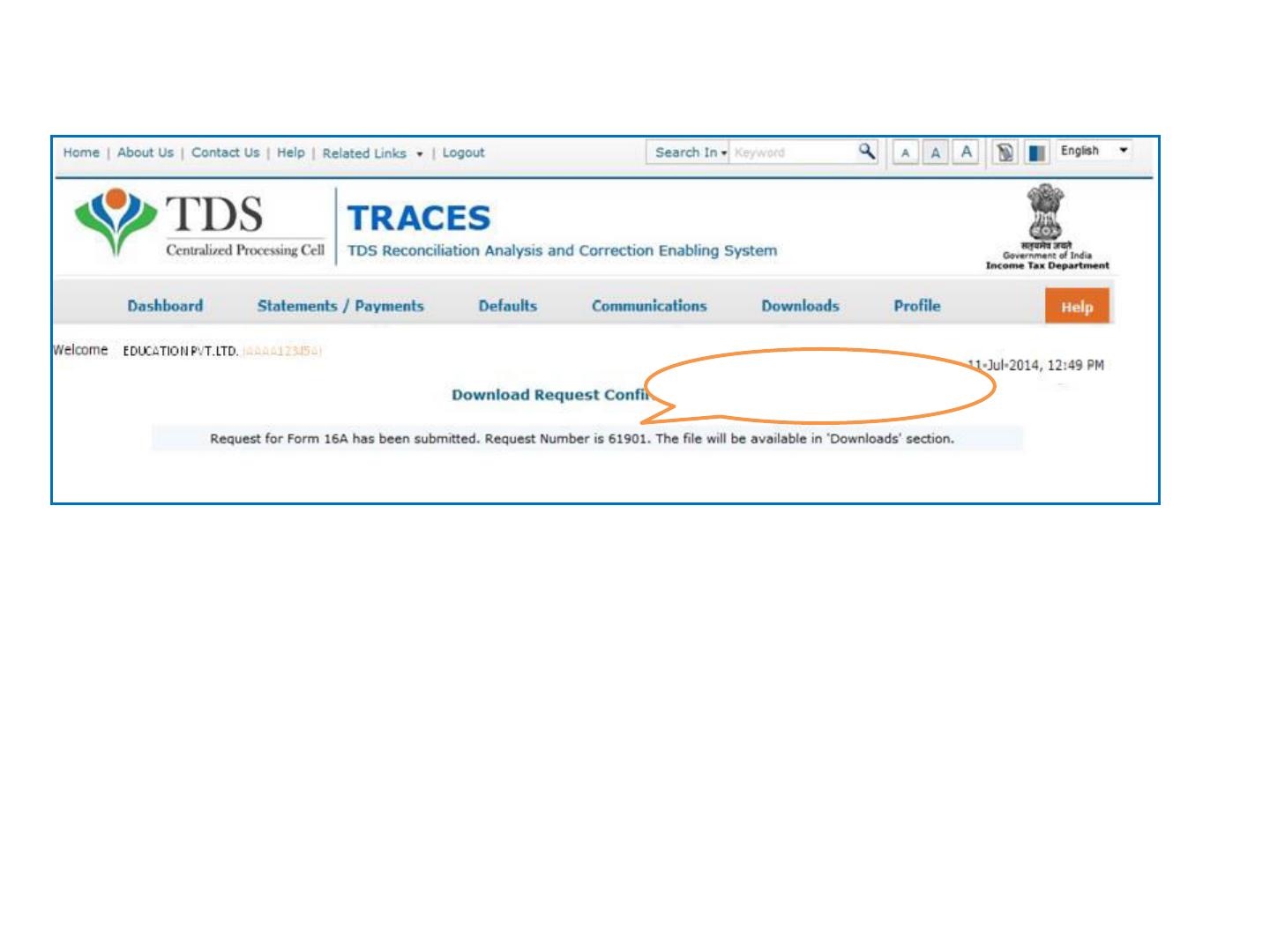
Copyright © 2012 Income Tax Department 13
Request Number Screen
Request Number will be
available here

Copyright © 2012 Income Tax Department 14
Downloading Form 16A
• File will be available in ‘euested Doloads
Clik o ‘euested
Doloads ude
Doloads

Copyright © 2012 Income Tax Department 15
Downloading Form 16A (contd.)
Enter Request Number (Search
Option 1) or Request Date
(Search Option 2 or option 3
Vie All to ie the doload
request
Clik o T‘ACE“ PDF Geeatio
Utility to stat the doload
If PDS Utility is already downloaded, mentioned the request options and proceed
further.
If Utility is not Downloaded earlier then follow the procedure from slide 19 onwards

Copyright © 2012 Income Tax Department 16
Search Results
Click on a row to select it

Copyright © 2012 Income Tax Department 17
Search Results (contd.)
Click on the buttons to
download file
• HTTP Download is useful to download small files. It will directly download file for the
user
• Download Manager is useful to download large files and where internet bandwidth
is slow. This will launch a window, which will download an applet. The Applet is a
large file, hence first time download might take time. But for subsequent requests, it
should load immediately. User can use this tool to download file. This tool has the
ability to resume download in case of failure

Copyright © 2012 Income Tax Department 18
Downloading Form 16 A
Select Form 16\16A
Zip Files, enter
Password as your
TAN and select
destination folder to
save PDF files.
Select digital certificate to
digitally sign the PDF files.
This is not Mandatory.
Certificate details will
be displayed here.
Clik o Poeed to
continue with
generation of PDF files.

Copyright © 2012 Income Tax Department 19
Convert .ZIP File into PDF
• .Zip file will contain Form 16A details for all requested PANs
• Download T‘ACE“ PDF Generation Utility from the website and install it on your
desktop
• Pass the ZIP file through the utility to convert it into individual PDF files for each PAN
• User can opt to digitally sign the Form 16As during conversion
• Deductor can also opt to manually sign the PDF files after printing.
Form 16A will be generated and
will be saved in the
destination folder selected
by you

Step to Download Traces PDF
Converter V1.3L Light Version
Copyright © 2012 Income Tax Department 20
All content in this e-tutorial are purely for information purpose. All names may be trademarks of their respective owners.

Copyright © 2012 Income Tax Department 21
Downloading PDF Utility Conversion (contd.)
Clik o T‘ACE“ PDF Geeatio
Utility to stat the doload

Copyright © 2012 Income Tax Department 22
Downloading PDF Utility Conversion (contd.)
For more
details on any
screen, click on
Help icon
Enter the text as
displayed in
Verification Code
Click on
Submit

Downloading PDF Utility Conversion (contd.)
Copyright © 2012 Income Tax Department 23
For more details on
any screen, click on
Help icon
Clik o T‘ACE“ PDF Utility
Coete

Copyright © 2012 Income Tax Department 24
Downloading Traces PDF Converter V1.3L Light Version
• Extract TRACES-PDF-CONVERTERV1.3L.zip file in a folder on your system.
• If WinZIP is not already installed on your system ,download it from
www.winzip.com and install it.
• After extraction you will have Run.bat file and TRACES-PDF-ConverterV1.3L.jar in
a same folder.
• To run this Utility, JRE version 1.6 or above is needed. Get the same from
www.java.com and install (Steps are given in pages 10 to 22).
Oracle and Java are registered trademarks of Oracle and/or its affiliates. Other names may be trademarks of their
respective owners

25
Go to www.java.com
Java Installation Steps
Clik o Fee Jaa
Doload utto
Oracle and Java are registered trademarks of Oracle and/or its affiliates. Other names may be trademarks of their
respective owners

26
Click on Agee
and Start Free
Doload
Java Installation Steps (contd.)
If you want to know how to
install Java, please click on
Istallatio Istutios lik.
Oracle and Java are registered trademarks of Oracle and/or its affiliates. Other names may be trademarks of their
respective owners

Copyright © 2012 Income Tax Department 27
Setting Java Path in Environment Variable

Copyright © 2012 Income Tax Department 28
Setting Java Path in Environment Variable(contd.)

Copyright © 2012 Income Tax Department 29
Setting Java Path in Environment Variable(contd.)

Copyright © 2012 Income Tax Department 30
Setting Java Path in Environment Variable(contd.)

Copyright © 2012 Income Tax Department 31
Setting Java Path in Environment Variable(contd.)
The sree ay ary if Widos ersio is other tha 7. Please look for Adaed Syste
Settigs optio i the sree if it is differet the hat is sho aoe.

Copyright © 2012 Income Tax Department 32
Setting Java Path in Environment Variable(contd.)

Copyright © 2012 Income Tax Department 33
Setting Java Path in Environment Variable(contd.)

Copyright © 2012 Income Tax Department 34
Setting Java Path in Environment Variable(contd.)

Copyright © 2012 Income Tax Department 35
Setting Java Path in Environment Variable(contd.)

Copyright © 2012 Income Tax Department 36
Setting Java Path in Environment Variable(contd.)

Copyright © 2012 Income Tax Department 37
Setting Java Path in Environment Variable(contd.)

Copyright © 2012 Income Tax Department 38
Launching TRACES PDF Converter V1.3L
Select Run
File

Copyright © 2012 Income Tax Department 39
Double Click Run.Bat file, which will launch User Interface
Select Form 16\16A
Zip Files, enter
Password as your
TAN and select
destination folder to
save PDF files.
Select digital certificate to
digitally sign the PDF files.
This is not Mandatory.
Certificate details will
be displayed here.
Clik o Poeed to
continue with
generation of PDF files.

Copyright © 2012 Income Tax Department 40
PDF Files
• Separate PDF files will be generated for each PAN and will be saved in the destination
folder selected by you
• User can opt to manually sign Form 16 / 16A PDFs after printing them
