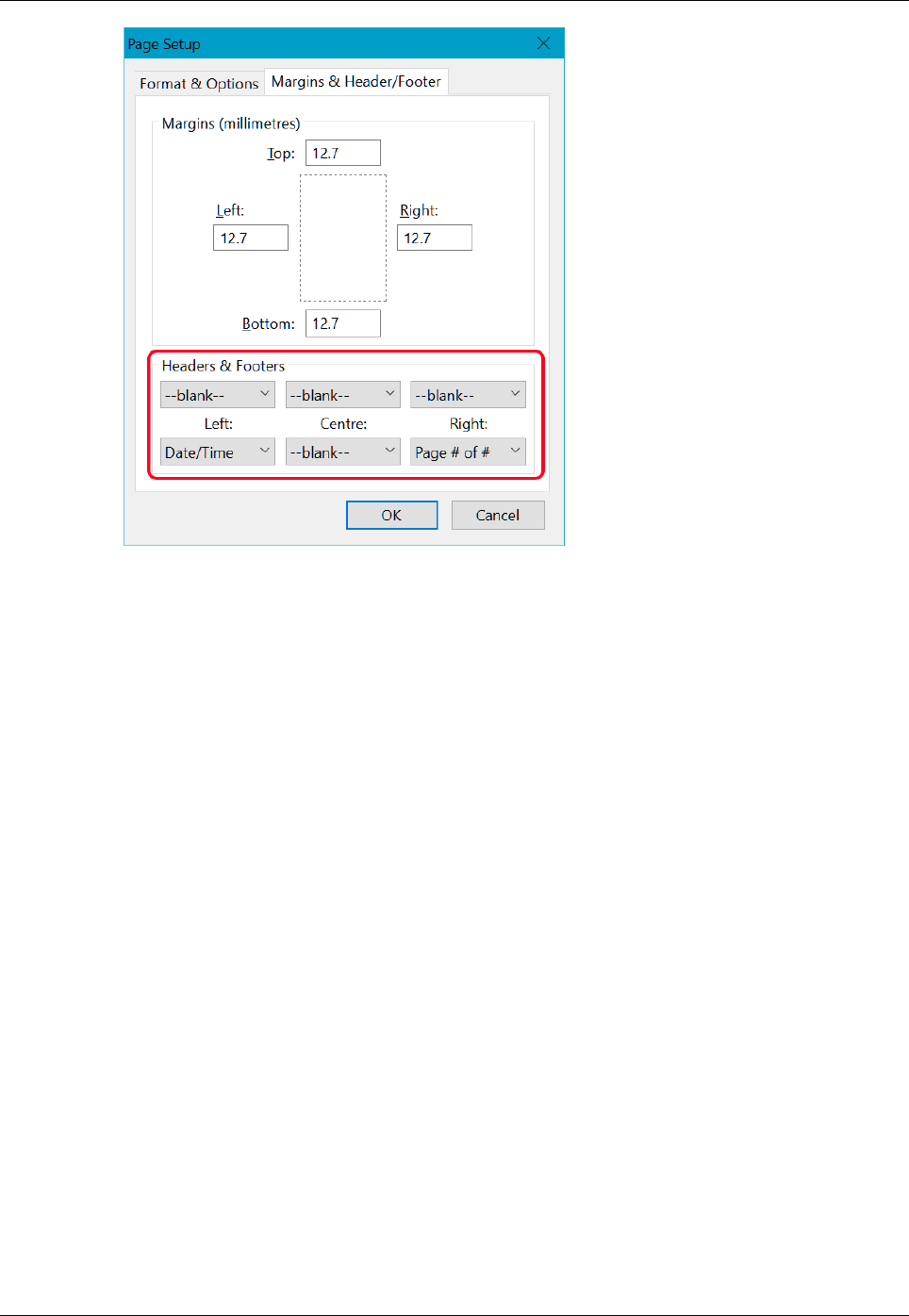Page 1 of 23
Xspouse browser preview and
printing
Table of Contents
1.1 Overview...................................................................................................................................1
1.2 How to invoke browser preview...............................................................................................2
1.3 Bonus Income Reports..............................................................................................................3
1.4 How to print from browser preview.........................................................................................7
1.4.1 Chrome..............................................................................................................................7
1.4.2 Internet Explorer...............................................................................................................9
1.4.3 Microsoft Edge................................................................................................................10
1.4.4 Firefox.............................................................................................................................12
1.5 How to configure headers and footers....................................................................................14
1.5.1 Chrome............................................................................................................................14
1.5.2 Internet Explorer.............................................................................................................16
1.5.3 Microsoft Edge................................................................................................................19
1.5.4 Firefox.............................................................................................................................22
1.1 Overview
A "Browser Preview and Printing" feature has been added to Xspouse and Xarrears. The feature is
implemented in the following:
• All of the items on the main print menu in the Support module of Xspouse.
• All of the items on the main print menu in the Property module of Xspouse.
• The annual bonus income report.
• The variable bonus income report.
• All of the items on the main print menu in Xarrears.
The "Browser Preview and Printing" feature allows you to view documents in your browser instead
of sending them directly to the printer. You can print the document from the browser, if you choose
to do so.
The normal print feature (that sends the document directly to the printer) remains unchanged.
Xspouse
TM
Browser View Manual www.xspouse.com

Page 2 of 23
The "Browser Preview and Printing" feature brings significant advantages over the normal print
facility. The advantages include:
• The ability to have multiple documents open for viewing in your browser. This effectively
allows you to have multiple, simultaneous views of an Xspouse case.
• Significantly enhanced appearance of reports that are printed via the browser preview and
print feature. (Note: printing from the Xspouse and Xarrears main print menu directly to the
printer retains the existing appearance of reports; the enhanced appearance reports are
available only via the browser preview and printing feature).
• The ability to print from the browser. This will also resolve any printing problems that users
have occasionally encountered when printing directly from Xspouse or Xarrears.
1.2 How to invoke browser preview
The Browser Preview and Printing feature is available in both Xspouse and Xarrears. The following
diagrams show how to use the feature in the various places where it is available.
On the main print menu of both the Support module and Property module of Xspouse, there are 2
buttons located below the print options, as shown in the following diagram. The function of the 2
buttons is explained below the diagram.
By default, clicking on the "OK" button will send the selected documents to the printer. If you
select the "View in browser" button before clicking on "OK", then the selected documents will be
Xspouse
TM
Browser View Manual www.xspouse.com

Page 3 of 23
displayed in your browser, instead of being sent directly to the printer. You can then print the
documents from your browser, if you wish to do so.
Select "Set view in browser as default" if you wish to change the default behavior of the "OK"
button so that documents are displayed in the browser instead of being sent to the printer. The
setting will remain in effect until you unselect the "Set veiw in browser as default".
On the Xarrears main print menu, selecting the "View in browser" button before clicking on the
"OK" button will display the selected documents in your browser, instead of sending them directly
to the printer. You can then print the documents from your browser, if you wish to do so. The
Xarrears main print menu is shown below:
1.3 Bonus Income Reports
The Browser Preview and Printing feature has also been implemented for the Annual and Variable
Bonus Income reports in Xspouse. A "Browser" button has been added to each of the reports, as
shown in the diagrams below. Clicking on the "Browser" button will display the report in the
browser, instead of sending it directly to the printer. You can then print the report from the browser,
if you wish to do so.
Xspouse
TM
Browser View Manual www.xspouse.com

Page 5 of 23
The use of JavaScript permits the Bonus Income Reports to be interactive, allowing the user to
select viewing and printing ranges.
The browser version of the variable bonus report (shown below) has a separate tab for each spouse.
When the variable bonus report first opens in the browser, the anticipated bonus for each spouse is
automatically displayed as the 2nd line on table (light blue background for the first spouse and light
red background for the 2nd spouse).
The anticipated bonus for the other spouse is displayed at the top right of the browser version of the
variable bonus report as shown on the next page.
Xspouse
TM
Browser View Manual www.xspouse.com
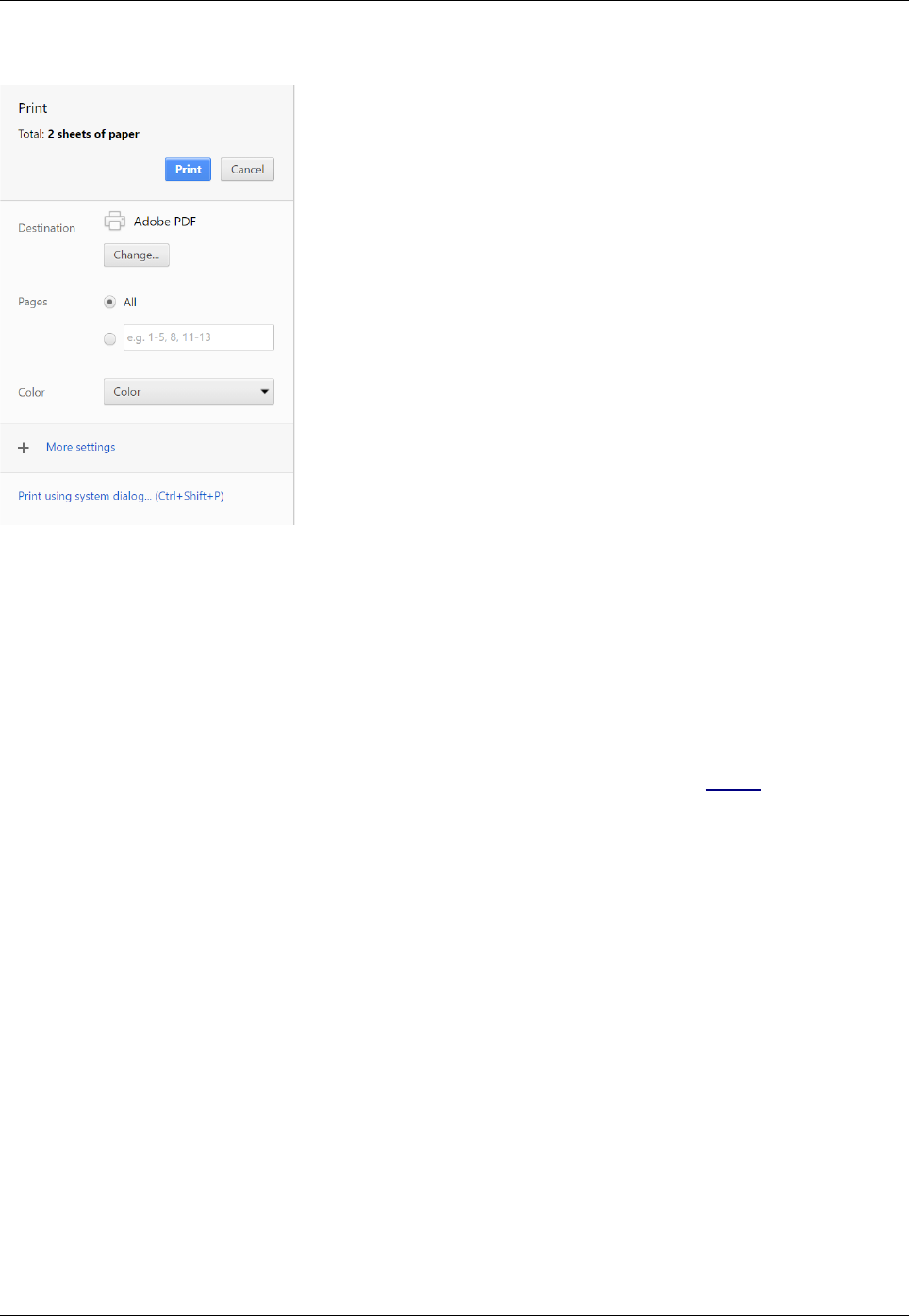
Page 7 of 23
The print setup panel will appear on the left of the browser window, as shown below:
In the print panel, you can select the print destination, as well as other settings. Click on 'More
settings...' to see additional settings.
When you ready to print, click on the 'Print' button.
You may also wish to refer to the topic How to configure headers and footers below for an
explanation of how to remove Chrome headers and footers.
Xspouse
TM
Browser View Manual www.xspouse.com

Page 8 of 23
1.4.2 Internet Explorer
In Internet Explorer, you can either press “Ctrl + P” or you can click on the 'File' menu and then
select 'Page setup...', 'Print...', or 'Print preview...', as shown below:
Each of these options will allow you to configure various aspects of printing.
You may also wish to refer to the topic How to configure headers and footers below for an
explanation of how to configure or remove Internet Explorer headers and footers.
When you are ready to print, either click on the 'Print' button in the dialog that comes up in response
to the 'Print...' menu item, or click the printer icon that is located at the top-left of the 'Print preview'
window.
Xspouse
TM
Browser View Manual www.xspouse.com

Page 9 of 23
1.4.3 Microsoft Edge
To print from Micrsoft Edge, you can either press “Ctrl + P”, or, alternatively, you can click the
ellipsis icon at the top-right of the browser window, as shown below:
A drop-down menu will appear on the right of the browser window. Click on the print icon, as
shown below:
The 'Print' dialog will appear. In the 'Print' dialog, click the 'Print' button to print, as shown below:
Xspouse
TM
Browser View Manual www.xspouse.com

Page 11 of 23
1.4.4 Firefox
To print from Firefox, you can either press “Ctrl + P”, which will bring up the 'Print' dialog:
or, alternatively, you can click the menu icon at the top-right of the browser window, as shown
below:
A drop-down menu will appear on the right of the browser window. Click on the print icon, as
shown below:
Xspouse
TM
Browser View Manual www.xspouse.com

Page 12 of 23
In the print preview window that appears, you can click on 'Print' or 'Page Setup...', as shown below:
You may also wish to refer to the topic How to configure headers and footers below for an
explanation of how to configure Firefox headers and footers.
Xspouse
TM
Browser View Manual www.xspouse.com

Page 13 of 23
1.5 How to configure headers and footers
When you print an Xspouse report from your browser, Xspouse adds a header and footer to the
report. In addition to the Xspouse header and footer, browsers may add an extra header and footer
of their own, which will over write the Xspouse headers and footers. These browser default headers
and footers can be easily switched off with the browser.
This section explains how to change the settings in your browser to exclude, or modify, the extra
browser header and footer. Chrome, Internet Explorer, and Firefox are used as examples.
1.5.1 Chrome
In Chrome, you can turn headers and footers on or off in print settings. To view the print settings,
either press “Ctrl + P” or click on the vertical ellipsis at the top right of the browser window, as
shown below:
The print setup panel will appear on the left of the browser window. Click on 'More settings', as
shown below:
Xspouse
TM
Browser View Manual www.xspouse.com

Page 14 of 23
You can then turn headers and footers on or off by checking or unchecking 'Headers and footers'.
For example, to turn off headers and footers, uncheck the box as shown below:
Your settings will remain in effect for all printing from Chrome (until you next change the settings).
Xspouse
TM
Browser View Manual www.xspouse.com

Page 15 of 23
1.5.2 Internet Explorer
Internet Explorer allows you to turn headers and footers on or off, and also allows you to configure
the contents of headers and footers. Each of these is explained in this topic.
To turn headers and footers on or off just for this print only, click on 'Print preview...' in the 'File'
menu, as shown below:
In the print preview window, click on the icon that toggles headers and footers on and off (you will
see the headers and footers disappear/appear in response), as shown below:
Xspouse
TM
Browser View Manual www.xspouse.com

Page 16 of 23
That will turn headers and footers on or off only for this particular print job. To either turn headers
on or off for all print jobs, or to configure the content of headers and footers, click on 'Page setup...'
on the 'File' menu, as shown below:
Xspouse
TM
Browser View Manual www.xspouse.com

Page 17 of 23
In the page setup panel, you can configure what appears in each section of headers and footers
(headers and footers are each divided into three sections; left, middle, and right). To turn headers
and footers off, set each section to '-Empty-'. In the following example, all sections of the header
have been set to empty, and the footer has been configured to show time of print on the left, page
count in the middle, and date on the right.
Xspouse
TM
Browser View Manual www.xspouse.com

Page 18 of 23
1.5.3 Microsoft Edge
In Micrsoft Edge, you can turn headers and footers on and off in the 'Print' dialog. To open
the 'Print' dialog, either hold the Ctrl button down and press 'P', or, alternatively, you can
click the ellipsis icon at the top-right of the browser window, as shown below:
A drop-down menu will appear on the right of the browser window. Click on the print icon, as
shown below:
Xspouse
TM
Browser View Manual www.xspouse.com

Page 21 of 23
1.5.4 Firefox
Firefox allows you to configure the contents of headers and footers, optionally setting the
content to blank. To configure headers and footers, click the menu icon at the top-right of
the browser window, as shown below:
A drop-down menu will appear on the right of the browser window. Click on the print icon, as
shown below:
Xspouse
TM
Browser View Manual www.xspouse.com

Page 22 of 23
In the print preview window that appears, click on 'Page Setup...', as shown below:
In the 'Page Setup' dialog that appears, click on the 'Margins & Headers/Footers' tab, as shown
below:
In the 'Margins & Headers/Footers' tab, you can configure what appears in each section of headers
and footers (headers and footers are each divided into three sections; left, middle, and right). To turn
headers and footers off, set each section to '-blank-'. In the following example, all sections of the
header have been set to blank, and the footer has been configured to show date/time of print on the
left, blank in the middle, and page count on the right as shown below.
Xspouse
TM
Browser View Manual www.xspouse.com