Date: 10-11 Page 3-1
Table of Contents (click on menu option link)
A/P INVOICE PROCESSING MENU (APINV) ........................................................................... 2
Invoice Entry (INVENTRY)....................................................................................................... 4
Convert Invoice Upload File (INVUPLOAD) or ..................................................................... 20
Convert Invoice Upload File 2 (INVUPLOAD2) or ................................................................ 20
Convert Invoice Upload File 3 (INVUPLOAD3) ..................................................................... 20
Invoice Change/Delete (INVC/D) ............................................................................................ 23
Invoice Change – Vendor #/Invoice # (INVCHG) ................................................................... 35
Invoice Edit List (CD0130) or .................................................................................................. 40
Invoice Edit List By Vendor Name (CD0131) or ..................................................................... 40
Invoice Edit List By Check Number (CD0132) or ................................................................... 40
Invoice Edit List By Vendor Name/PO Number (CD0133) ..................................................... 40
Invoice Post To Open Items (INVPOST) ................................................................................. 42
Load Recurring Invoice (INVRECUR) .................................................................................... 46
Update Invoices To Warehouse Files (Record Locks) (INVWHUPD) .................................... 48
A/P Invoice Processing Menu
Page 3-2 Date: 10-11
A/P INVOICE PROCESSING MENU (APINV)
The A/P Invoice Processing Menu provides options for maintaining invoices and for the posting
of the invoice batches to Open Items. Invoice batches allow multiple users to enter and process
invoices separately. Invoices are available for A/P check processing when posted to Open Items
(refer to Invoice Post To Open Items [INVPOST]).
Tip: Purchase orders line items attached to an invoice are unencumbered when the invoice is
entered. If a PO line item is removed from the invoice, the invoice is deleted or the check is
voided, the receivers can be restored to the PO for re-invoicing if the Restore Receivers flag on
the A/P District Header (APHDR) is “yes” or “no.” If receivers are not restored, refer to P.O.
Receiver Transfer (RECVTRA) in the Purchase Order Manual to reset the receivers if the
invoice has to be re-entered.
Tip: Invoice transaction (IT) journal entries are temporarily posted to the Finance Monthly file
to account for the amount of the invoices until the batch is posted to Open Items. The line item
ASN is debited; the A/P ASN is credited for computer checks, the Cash ASN is credited for
manual checks. If the AP/Cash ASN From Bank File flag on the A/P District Header (APHDR)
is “yes,” the A/P and Cash ASNs are pulled from the Bank file. If “no,” the ASNs are pulled
from the Fund file (refer to Fund Maintenance [FUNDMAINT] in the Budget/Finance Manual).
The journal number for these entries starts with "@" and is followed by the batch ID. These
entries are replaced with the posting journal, using the batch ID as the journal number, when the
batch is posted to Open Items.
Tip: Open Items Maintenance (OPENMAINT) allows for maintaining the invoices posted to
Open Items.
Tip: Refer to Remove Invoice Batch (RMVBATCH) to delete an entire batch of invoices
without posting the batch.
Tip: Purchase order line items marked as Fixed Assets are tracked through to Open Items and
automatically loaded to the Fixed Assets PO Work file when the check run is updated. Invoice
line items not attached to a PO are also loaded to the PO Work file if the line item is identified as
a fixed asset. If a check is voided with fixed assets line items, the items are included on the Void
Check Update – Fixed Asset Line Items (CD0452) report (refer to Void Check Update
[VOIDUPD]). Refer to PO District Header (POHDR) in the Purchase Order Manual and refer
to Send To Fixed Assets (FASENDTO) in the Fixed Assets Manual for setting the flags and
threshold limits for capturing and identifying fixed asset items. Refer to the Fixed Assets Work
File Menu (FAWORK) for processing the captured items.

A/P Invoice Processing Menu
Date: 10-11 Page 3-3
A/P Invoice Processing Menu – continued
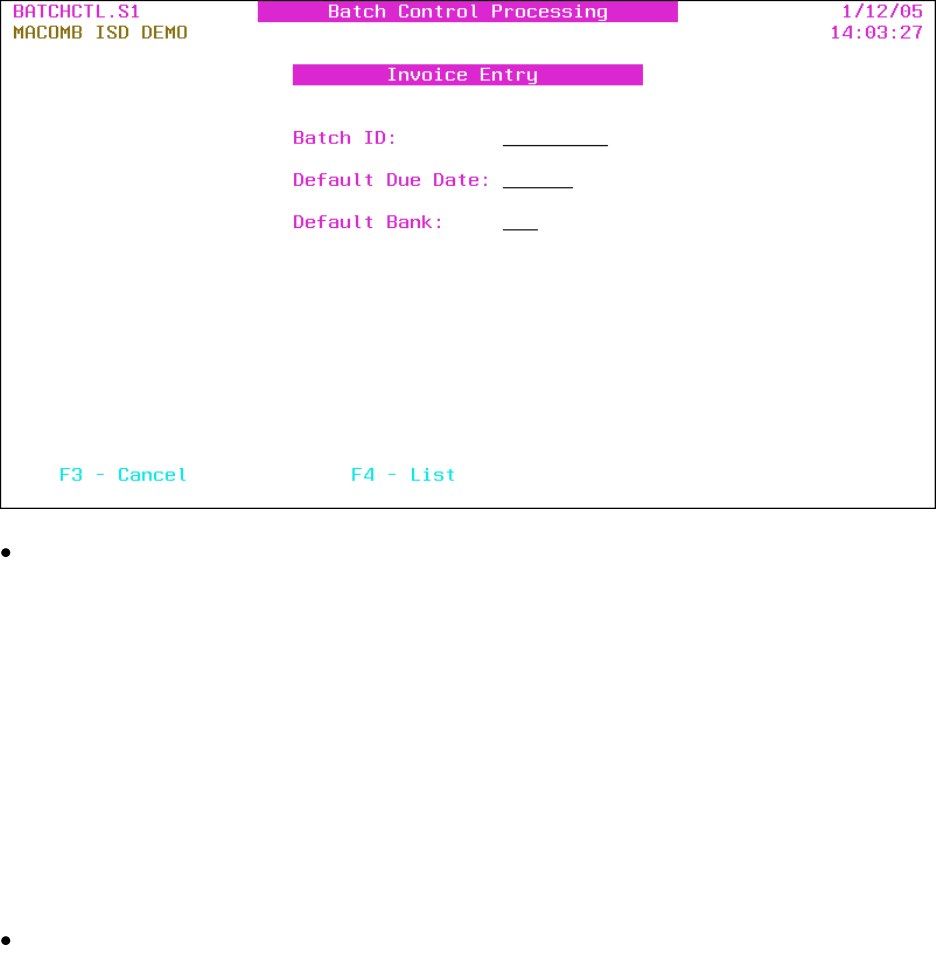
A/P Invoice Processing Menu
Page 3-4 Date: 10-11
Invoice Entry (INVENTRY)
This option provides for entering A/P invoices into a user-defined invoice batch.
Tip: Invoices entered can be maintained with Invoice Change/Delete (INVCD) until the invoice
batch is posted to Open Items.
Tip: Refer to Load Recurring Invoice (INVRECUR) to load invoices from a recurring batch.
Batch ID: Batch ID or press F4 to select from the alpha sorted Batch Header file. The batch
ID must begin with a character (A-Z) and can only contain letters and numbers. Defaults to
the previous batch ID selected in this session. (A "session" is the time period between
signing on and signing off the AS/400.)
Tip: The batch ID could contain some of the following information: the user’s name, the
fund the invoices are for, the date the invoices are entered or the due date of the invoices.
Tip: The batch ID can be reused; if reused, the posting journals are created with the same
journal number (the batch ID).
Tip: The following defaults are applied to each invoice; refer to the detail screen to override the
defaults for an invoice.
Default Due Date: Invoice due date.
Tip: The due date is used for selecting invoices for payment.

A/P Invoice Processing Menu
Date: 10-11 Page 3-5
Default Bank: Bank number for the invoice or press F4 to select from the number sorted
Bank file.
Tip: The bank is used as an optional selection for selecting invoices for payment and is used
to create separate spooled files for each bank account when checks are printed.
Function Keys
Enter Advances to the detail screen.
F3 – Cancel Returns to the menu.
F4 – List Displays a window listing valid entries for the field where the
cursor is located.
F10 – Add Displayed after Enter is pressed and allows a batch to be added.
Advances to the Invoice Batch Header Maintenance
(BATCHMAINT) detail screen and advances to the detail screen.

A/P Invoice Processing Menu
Page 3-6 Date: 10-11
Invoice Batch Header Maintenance – Detail
Batch header information is provided.
Tip: This screen is also available from the Invoice Change/Delete (INVCD) and Invoice Post
(INVPOST) selection screens.
Batch ID: Batch ID displayed.
Batch Total: Total net amount of all invoices in the batch; required for posting.
Tip: The batch total must match the actual invoice totals for the batch to post.
Month To Post: Calendar post month for the invoice batch journal entries. If creating a new
batch, the post month must be entered even if F12 is pressed.
Recurring Batch: Y/N (Y – Yes, N – No) A “yes” indicates that the batch is a recurring
batch. The temporary invoice transaction journal entries are not created for a recurring batch.
A “no,” the default, indicates that the batch is to be posted to Open Items and the temporary
invoice transaction journal entries are automatically created.
Tip: The recurring batch is protected after the batch is created.
Tip: Refer to Load Recurring Invoice (INVRECUR) for loading recurring batches for
processing.
Use Alternate Cash ASN: Y/N (Y – Yes, N – No) A “yes” uses the Alternate Cash ASN
when posting the invoice batch journal entries; defaults to "no." This flag is only displayed if
an Alternate Cash ASN is entered on the Fund file or Bank file.

A/P Invoice Processing Menu
Date: 10-11 Page 3-7
Tip: If the AP/Cash ASN From Bank File flag on the A/P District Header (APHDR) is
“yes,” the A/P and Cash ASNs are pulled from the Bank file. If “no,” the ASNs are pulled
from the Fund file (refer to Fund Maintenance [FUNDMAINT] in the Budget/Finance
Manual).
Function Keys
Enter Updates and advances to the detail screen.
F12 – Return Updates and advances to the detail screen.

A/P Invoice Processing Menu
Page 3-8 Date: 10-11
Invoice Entry – Detail
Invoice header and detail information is provided.
Batch ID displayed.
Previous Vendor: Previous vendor number and name entered in this session displayed.
Amount: Previous invoice amount displayed.
PO: Purchase order number of the previous invoice displayed.
Difference between the Gross Amount and all line item amounts is displayed after Enter is
pressed if there is a difference.
Last due date displayed after Enter is pressed if the invoice number (even if blank) was
previously used for the vendor.
PO Number: Purchase order number.
Tip: The line item received quantity (or amount) (see below) is unencumbered from the
purchase order when the invoice is updated.
Tip: The PO number is protected after the invoice detail line items are loaded from the
purchase order; press F12 to select a different PO number.
PO Flag: Purchase order processing flag.
Flag
Description
Blank
Loads the unpaid receivers of all open PO line items.
C – Complete &
Close PO
Loads the outstanding amount (original order minus paid receivers)
of all open PO line items and closes the PO after the invoice is

A/P Invoice Processing Menu
Date: 10-11 Page 3-9
updated.
P – Partial Payment
Of PO
Advances to the PO Receiver screen and allows entry of receivers.
Tip: Receivers entered are only updated to the PO after the invoice
is updated.
X – PO Not On File
Or Closed
Closed PO: Advances to the PO Receiver screen for line item
selection and allows attaching a closed PO to the invoice.
PO Not On File: Allows attaching a PO that is not on file to the
invoice. The PO is created with an “XXXX” location and closed
status after the invoice is updated.
Tip: This option is only available if the Allow Use Of PO Flag X
flag is “yes” on the A/P District Header (APHDR).
Tip: Defaults to “C” if the received quantity (or amount) on all open line items is equal to or
greater then the ordered quantity (or amount).
Tip: If the flag defaults to “C” and only a portion of the line item receivers loaded are to be
spread among multiple invoices, remove the “C” and press Enter. The screen redisplays
allowing the line item received quantity (or amount) to be adjusted for the invoice.
PO %: (.10 = 10%) Percent of purchase order to pay. If receivers exist, the percent is
applied to the received amount. If there are no receivers, the percent is applied to the
outstanding amount.
Tip: The percent only applies to PO line items entered as a dollar amount.
Tip: If the PO was entered with quantity line items, the P.O. Convert To Amount
(POCONV) (refer to the Purchase Order Manual) option can be used to convert the quantity
and unit price to an amount.
Tip: If a PO number is associated with the invoice, press Enter after entering the above
information to perform the selected PO processing flag option. The detail screen is redisplayed
with the gross, discount and net amounts calculated and the detail line items loaded.
Bank #: Bank number for the invoice; defaults to the bank entered on the Batch ID selection
screen. Press F4 to select from the number sorted Bank file
Tip: The bank number is protected until F10 is pressed; F10 positions the cursor on the bank
number field and allows the bank to be changed.
Tip: The bank is used as an optional selection for selecting invoices for payment and is used
to create separate spooled files for each bank account when checks are printed.

A/P Invoice Processing Menu
Page 3-10 Date: 10-11
Vendor #: Vendor number or press F4 to select from the alpha sorted Vendor file.
Advances to the Address Selection window if the Multiple Vendor Addresses flag on the A/P
District Header (APHDR) is “yes.” The vendor name and address are displayed below the
number.
Tip: If a PO number is entered, the vendor number defaults to the PO’s vendor number and
may be changed for invoicing if necessary.
Tip: If the Multiple Vendor Addresses flag is “yes,” press F4 to advance to the Address
Selection window to select a different address or remove the vendor number to select a
different vendor.
Tip: If F4 – List was not used, press Field Exit after entering the vendor number to display
the vendor name and address or to advance to the Address Selection window if the Multiple
Vendor Addresses flag is “yes.”
Tip: “1099 Vendor” is displayed next to the number if the vendor is flagged as a 1099
vendor.
Invoice Number: Invoice number being paid.
Tip: If the invoice number is already on file for the vendor (even if the invoice number is
blank), the last due date of the invoice number is displayed at the top of the screen when
Enter is pressed. F8 must then be pressed to update the invoice.
Invoice Date: Invoice date.
Due Date: Invoice due date; defaults to the due date entered on the Batch ID selection
screen.
Tip: The due date is protected until F9 is pressed; F9 positions the cursor on the due date
field and allows the date to be changed.
Tip: The due date is used for selecting invoices for payment.
Gross Amt: The gross amount of all invoice detail line items. The gross amount must
match the total of all line items if the discount amount is not used.
Tip: Line items on “hold” are excluded from the gross amount.
Separate Check: Y/N (Y – Yes, N – No) A “yes” produces a separate check for the invoice;
defaults to “no.”
Combine PO: Y (Y – Yes, Blank – No ) A “yes” advances to the Combine PO screen before
updating the invoice. This option combines line items with the same ASN and 1099 flag to
one line item on the invoice with a new description.

A/P Invoice Processing Menu
Date: 10-11 Page 3-11
Tip: The combining option is not allowed on a Warehouse PO or on a PO that contains
Fixed Asset line items.
Discount Amt: Discount amount for the invoice.
Tip: The discount amount is automatically calculated if the PO entered has a discount
percent or if the following discount percent is used.
Tip: The PO discount percent is only applied to line items entered with a quantity. For
amount line items, the discounted amount is entered as the receiver.
Dsc %: (.10 = 10%) Discount percent to be applied to all detail line items flagged for a
discount (see Shp Dsc below).
Tip: The discount percent can be used to calculate the above discount amount.
Tip: The discount percent is not applied to the received quantity (or amount); only the
invoice line item amount is discounted.
Net Amount: Calculated net amount (gross amount minus discount amount) of the invoice
displayed.
Misc: Miscellaneous code or press F4 to select from the code sorted Miscellaneous Code
file. The code can be used to further track or identify the invoice.
Tip: The miscellaneous code can also be used to exclude invoices from the Payments To
Vendors (Web Reporting) (CD0512) check register.
Tip: Multiple invoices can be added to the same manual check number if the vendor number and
due dates are the same.
Tip: The check number or check date cannot be removed from, or added to, an invoice once the
invoice batch is posted to Open Items. To add or remove a check number and date after posting,
the invoice must be deleted in Open Items Maintenance (OPENMAINT) and re-entered.
Check Number: Check number if the invoice is on a manual check. Required if check date
is entered.
Date: Check date for a manual check; required if check number is entered.
Invoice Detail Line Items
Hld: (Y – Yes, N – No, Blank – No) A “yes” holds the line item from being attached to the
invoice. If the PO receiver option was used, the receivers are updated to the PO when the
invoice is updated and are available to be paid on another invoice.
Tip: The hold option is only available for purchase order line items and if the PO flag is
blank or “P.”

A/P Invoice Processing Menu
Page 3-12 Date: 10-11
ASN: Line item ASN.
Amount: Dollar amount of the line item.
Description: Line item description. If blank, defaults to the prior line item description when
the invoice is updated.
Tip: If the Invoice Description flag on the A/P District Header (APHDR) is “1” or “2,” an
asterisk (*) can be entered to retrieve the ASNs Object code description (flag “1”) or a
combination of Object and Location code descriptions (flag “2”).
Tip: If only a portion of the received quantity (or amount) is to be applied to the invoice, reduce
the received quantity (or amount) to the quantity (or amount) to be paid. The line item amount
and the gross amount must also be reduced to match the received quantity (or amount). The
received quantity (or amount) difference is available to be paid on another invoice number.
Tip: The received quantity (or amount) is transferred from received unpaid to received paid
(unencumbered) on the PO when the invoice is updated. Refer to the Invoice Processing Menu
(APINV) for restoring the receivers for re-invoicing if the line item is removed, the invoice is
deleted or the check is voided.
Rcv Qty: PO quantity received not yet invoiced. Displayed only if a purchase order with
partial receivers is used, the PO flag is blank or “P” and the line item was entered with a
quantity.
Rcv Amt: PO amount received not yet invoiced. Displayed only if a purchase order with
partial receivers is used, the PO flag is blank or “P” and the line item was entered with an
amount.
1099: Line item 1099 flag; defaults to the 1099 flag on the Vendor file for a 1099 vendor.
The line item can be overridden from the Vendor file 1099 flag. Press F4 to select from the
flag sorted 1099 Description file.
Flag
Description
N (No)
Non 1099 Line Item
Blank
Matches Vendor file 1099 flag
Y (Yes)
Non-Employee (Box 7)
1
Rents (Box 1)
3
Other Income (Box 3)
6
Medical & Health (Box 6)
7
Non-Employee (Box 7)
Tip: Refer to 1099 File Maintenance (MAINT1099) to change a 1099 line item flag on
invoices in the A/P History file.
Shp Dsc: (D – Discount, S – Shipping Cost) A “D” applies the above discount percent to the
line item amount. An “S” advances to the Shipping Cost window when Enter is pressed to
allow for the shipping cost of a warehouse PO to be spread among the selected line items.
Press F4 to select from the flag sorted Shipping/Discount Description file.

A/P Invoice Processing Menu
Date: 10-11 Page 3-13
Tip: The “shipping cost” option is only available on warehouse line items.
Tip: If the discount is entered on a PO line item, do not select the line item for the invoice
discount.
Tip: To remove an invoice detail line, clear all invoice detail line item fields.
Function Keys
Enter If a PO number is entered and Enter has not yet been pressed, the
selected PO processing flag option is performed and the screen
redisplayed. If the invoice number is already on file for the
vendor, press F8 to add the invoice. If the shipping cost option is
selected, advances to the Shipping Cost window then redisplays
the screen. If the combine PO option is selected, advances to the
Combine PO window. Clears and redisplays the screen after
updating (default bank and due date are loaded).
Report: PO0125 – P.O. Receiver Update Report*
F2 – PO Comments Advances to the P.O. Comments screen. This function key is only
displayed if a PO number is used and comments exist for the PO.
F3 – Cancel Returns to the menu without updating. If line items exist, press F3
again to confirm the cancel.
F4 – List Displays a window listing valid entries for the field where the
cursor is located.
F5 – Prev ASN/Desc Loads the previous ASN and description to the first line item and
redisplays the screen.
F6 – Prev PO Loads the previous PO number entered, including the vendor, and
redisplays the screen. If the Multiple Vendor Addresses flag is
“yes,” the Address Selection window is displayed.
F7 – Prev Vendor Loads the previous vendor number and redisplays the screen. If
the Multiple Vendor Addresses flag is “yes,” the Address Selection
window is displayed.
F9 – Chg Due Date Positions the cursor on the Due Date field and allows the date to be
changed for the invoice.
F10 – Chg Bank Positions the cursor on the Bank # field and allows the bank to be
changed for the invoice.
F12 – Return Redisplays the screen after clearing without updating. If line items
exist, press F12 again to confirm the return.
Page Down/Page Up Down one screen/Up one screen.
Output
Sort: N/A
Header: N/A
Detail: PO Number, Vendor Number, Item Number, ASN, Quantity/Amount Received
Totals: Count

A/P Invoice Processing Menu
Page 3-14 Date: 10-11
Invoice Entry – Address Selection
This window allows for the selection of an accounts payable or purchase order address for the
invoice.
Tip: This option is only available if the Multiple Vendor Addresses flag on the A/P District
Header (APHDR) is “yes.”
Tip: If the vendor has only one address on file, that address is automatically selected and this
window is bypassed.
Vendor: Vendor number and name displayed.
X: Select address.
AP (or PO) Address: Accounts Payable (or Purchasing) addresses.
City/State/Zip: City, state and ZIP + 4 code.
Tip: If no AP addresses are on file, the PO addresses are displayed.
Function Keys
Enter Returns the selected address to the detail screen.
F7 – PO (or AP) Address Displays the Purchasing (or Accounts Payable) addresses.
F12 – Return Returns to the detail screen without selecting.
Page Down/Page Up Down one screen/Up one screen.

A/P Invoice Processing Menu
Date: 10-11 Page 3-15
Invoice Entry – PO Receiver
The receiver screen allows for entering PO receivers for the PO number of the invoice.
Tip: The receivers are only updated to the PO if the invoice is updated from the detail screen.
Press F3 or use F12 on the detail screen to not update the receivers or invoice.
Tip: If the purchase order is closed, receivers cannot be entered for the line items. The select
option only returns the line items ASN and description to the detail screen.
Tip: Refer to the P.O. Receiver Menu (PORECV) in the Purchase Order Manual for an
alternative option for processing receivers.
P.O. #: PO number and vendor name displayed.
Spread Amount: Received amount to be spread among the selected line items based on the
line items percent of the total of all selected line items.
Tip: The spread amount is protected until F8 is pressed; F8 positions the cursor on the
spread amount field and allows the amount to be entered.
Tip: The spread amount is only applied to amount line items.
PO Detail Line Items
X: Select line item(s) to receive.
Description: Line item description displayed.
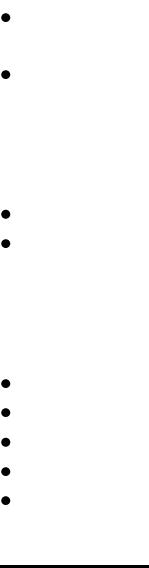
A/P Invoice Processing Menu
Page 3-16 Date: 10-11
Tip: If the purchase order is closed, the complete, current received, ordered, received and net are
not displayed.
C: (C – Complete) A "C" closes the PO line item after updating the invoice regardless of
the quantity (or amount) received.
Current Received: Quantity (or amount) received; required if the line item is selected.
Tip: Quantity (or amount) received can exceed the ordered quantity (or amount) or can be
negative to adjust receivers already updated to the PO.
Ordered: Quantity (or amount) ordered displayed.
Received: Quantity (or amount) previously received displayed.
Tip: The received quantity (or amount) includes receivers paid and unpaid. An asterisk (*)
indicates that unpaid receivers are included.
Net: Net quantity (or amount) remaining on order based on the receivers.
ASN: Line item ASN displayed.
Disc: Discount percent displayed.
Unit $: Line item unit price displayed.
Item: Vendor item or catalog number displayed.
Function Keys
Enter If a spread amount is entered and Enter has not yet been pressed,
the amount is spread among the selected line items and the screen
redisplayed. Returns the receivers, or the selected line items for a
closed PO, to the detail screen after confirming by pressing Enter.
F6 – PO Inq Advances to the PO Inquiry (POINQ) detail screen (refer to the
Purchase Order Manual).
F7 – PO C/D Advances to the PO Change/Delete (POC/D) detail screen for
PO’s that are not closed (refer to the Purchase Order Manual).
Tip: The PO authorization levels are bypassed with this option
(refer to P.O. Authorization Override Maintenance
[POAUTHOVER]).
F8 – Spread Positions the cursor on the Spread Amount field and allows the
amount to be entered.
F9 – Receive All Loads the remaining quantity (or amount) of all line items not
closed and redisplays the screen.
F12 – Return Returns to the detail screen with no receivers or line items.
Page Down/Page Up Down one screen/Up one screen.

A/P Invoice Processing Menu
Date: 10-11 Page 3-17
Invoice Entry – Combine PO
This option allows for combining line items with the same ASN and 1099 flag to one line item
on the invoice with a new description.
ASN: Line item ASN displayed.
Description: New line item description.
Tip: If the Invoice Description flag on the A/P District Header (APHDR) is “1” or “2,” an
asterisk (*) can be entered to retrieve the ASNs Object code description (flag “1”) or a
combination of Object and Location code descriptions (flag “2”).
Function Keys
Enter Updates the invoice after confirming by pressing Enter, clears and
redisplays the detail screen (default bank and due date are loaded).
F12 – Return Returns to the detail screen without updating.
Page Down/Page Up Down one screen/Up one screen.

A/P Invoice Processing Menu
Page 3-18 Date: 10-11
Invoice Entry – Shipping Cost
The option allows for spreading the cost of shipping among the selected line items. The shipping
cost portion is rolled into the warehouse item’s unit cost.
WH: Warehouse code(s) of the selected line items displayed.
Shipping Cost: The shipping cost to be spread among the items being paid within the
warehouse.
By Qty or By Pct: Q/P (Q – Quantity, P – Percent) A “Q,” the default, spreads the shipping
cost based on the quantity received. A “P” spreads the shipping cost based on the line items
percent of the gross amount.
Function Keys
Enter Updates the shipping cost to the line item, gross and net amounts
and returns to the detail screen.
F12 – Return Returns to the detail screen without updating.
Page Down/Page Up Down one screen/Up one screen.

A/P Invoice Processing Menu
Date: 10-11 Page 3-19
Invoice Entry – P.O. Comments
The PO Comments screen displays the comments attached to the PO.
P.O. Number: PO number, vendor number and name.
Comments: PO (or internal) comments.
Function Keys
Enter Returns to the detail screen.
F7 – Internal Comments Advances to the Internal (or P.O.) Comments screen. This
(or P.O. Comments) function key is highlighted when there are
internal (or PO) comments.
F12 – Return Returns to the detail screen.
Page Down/Page Up Down one screen/Up one screen.

A/P Invoice Processing Menu
Page 3-20 Date: 10-11
Convert Invoice Upload File (INVUPLOAD) or
Convert Invoice Upload File 2 (INVUPLOAD2) or
Convert Invoice Upload File 3 (INVUPLOAD3)
Convert Invoice Upload File provides for creating invoices that have been uploaded into one of
the three invoice upload files. Refer to the following file layouts to determine which file and
menu option to use. The uploaded invoices can be maintained through Invoice Change/Delete
(INVCD).
Spreadsheet type files cannot be uploaded. To create the upload file, select File then Save As
then select “Text (Tab delimited)” or “Formatted Text (Space delimited).” Tab delimited is the
preferred type (column widths do not have to be set); space delimited requires the column widths
to be set before saving, refer to the following file layouts.
The file name to upload into is “CDUAPINV” and the required PC File Description File (FDF
file) is “CDUAPINV_tab.fdf” (or “CDUAPINV_txt.fdf” if uploading a space delimited file).
(Replace CDUAPINV with CDUAPINV2 or CDUAPINV3 if necessary.) Refer to appendix A
for the upload procedures. If the FDF file is not available from your PC or network, download it
from the MISD web site http://www.misd.net/MT/accountspayable.html.
Tip: If the amount is negative, the negative sign (-) can be before or after the invoice amount.
The uploaded file layout for CDUAPINV is as follows:
Field Description
Length
Example
Notes
Vendor
6
521458
Right justify.
ASN
7
0855125
Left justify.
Description
30
Books
Left justify.
Invoice Date
6
053011
Valid date.
Amount
12
1253.00 or 1253
Right justify, decimal point required
only if cents are uploaded.
The uploaded file layout for CDUAPINV2 is the same as CDUAPINV with the following fields
added to the end of the file:
Field Description
Length
Example
Notes
Invoice #
15
A-5214597
Left justify.
The uploaded file layout for CDUAPINV3 is the same as CDUAPINV2 with the following
fields added to the end of the file:
Tip: The address type and records number are only applicable if the Multiple Vendor Addresses
flag on the A/P District Header (APHDR) is “yes.” If left blank, the first AP address is
automatically used.
Field Description
Length
Example
Notes

A/P Invoice Processing Menu
Date: 10-11 Page 3-21
Check Number
6
625478
Right justify.
Check Date
6
053011
Valid date.
Address Type
2
AP
Address type AP or PO.
Address Record #
3
002
Address record #.
Tip: The upload file is displayed based on the selected menu option.
Batch ID: Batch ID or press F4 to select from the alpha sorted Batch Header file. The batch
ID must begin with a character (A-Z) and can only contain letters and numbers.
Tip: The batch ID could contain some of the following information: the user’s name, the
fund the invoices are for, the date the invoices are entered or the due date of the invoices.
Tip: The batch ID can be reused; if reused, the posting journals are created with the same
journal number (the batch ID).
Invoice Date: Invoice date applied to all uploaded invoices without an invoice date.
Due Date: Invoice due date applied to all uploaded invoices.
Tip: The due date is used for selecting invoices for payment.
Bank Number: Bank number applied to all uploaded invoices.
Tip: The bank is used as an optional selection for selecting invoices for payment and is used
to create separate spooled files for each bank account when checks are printed.
Function Keys

A/P Invoice Processing Menu
Page 3-22 Date: 10-11
Enter Redisplays the screen with the option to process the upload.
F3 – Cancel Returns to the menu without processing the upload.
F15 – Update Displayed after Enter is pressed. Submits the upload for batch
processing and returns to the menu.
Report: CD00117 – Invoice Upload Report (CDUAPINV) or
Report: CD00117B – Invoice Upload Report (CDUAPINV2) or
Report: CD00117C – Invoice Upload Report (CDUAPINV3)
Output
CD00117 – Invoice Upload Report or
CD00117B – Invoice Upload Report
Sort: Uploaded Sequence
Header: N/A
Detail: Vendor #, Vendor Name, ASN, Description, Invoice Date, Amount
Totals: Count
CD00117C – Invoice Upload Report
Sort: Uploaded Sequence
Header: N/A
Detail: Vendor #, Vendor Name, ASN, Description, Invoice Date, Check Date, Check #,
Amount
Totals: Count

A/P Invoice Processing Menu
Date: 10-11 Page 3-23
Invoice Change/Delete (INVC/D)
The Invoice Change/Delete option allows for maintaining invoices entered into a batch before
posting to Open Items.
Tip: Refer to Invoice Change – Vendor #/Invoice # (INVCHG) to change the vendor or invoice
number.
Tip: Refer to Open Items Maintenance (OPENMAINT) to maintain invoices posted to Open
Items.
Batch ID: Batch ID or press F4 to select from the alpha sorted Batch Header file. Defaults
to the previous batch ID selected in this session. (A "session" is the time period between
signing on and signing off the AS/400.)
Function Keys
Enter Advances to the selection screen.
F3 – Cancel Returns to the menu.
F4 – List Displays a window listing valid entries for the field where the
cursor is located.

A/P Invoice Processing Menu
Page 3-24 Date: 10-11
Invoice Change/Delete – Selection
Batch: Batch ID displayed.
Tip: Select either the vendor number or PO number.
Vendor Number: Vendor number or press F4 to select from the alpha sorted Vendor file;
required if the PO number is blank.
P.O. Number: PO number.
Function Keys
Enter Advances to the Invoice Selection window for the vendor number
or PO number entered.
F3 – Cancel Returns to the menu.
F4 – List Displays a window listing valid entries for the field where the
cursor is located.
F18 – Batch Header Advances to the Batch Header Maintenance (BATCHMAINT)
detail screen.

A/P Invoice Processing Menu
Date: 10-11 Page 3-25
Invoice Change/Delete – Invoice Selection
The window displays all invoices for the vendor or PO number in the selected batch.
X: Select invoice number(s).
Invoice #: Invoice number being paid.
Inv Date: Invoice date.
Gross Amount: Gross amount of all invoice detail line items.
Due Date: Invoice due date.
Function Keys
Enter Advances to the detail screen for the selected invoice(s).
F12 – Return Returns to the selection screen.
Page Down/Page Up Down one screen/Up one screen.

A/P Invoice Processing Menu
Page 3-26 Date: 10-11
Invoice Change/Delete – Detail
Invoice header and detail information is provided.
Batch ID displayed.
Difference between the Gross Amount and all line item amounts is displayed after Enter is
pressed if there is a difference.
Vendor #: Vendor number displayed. The vendor name and address are displayed below the
number.
Tip: “1099 Vendor” is displayed below the address if the vendor is flagged as a 1099
vendor.
P.O. Number: PO number displayed.
Invoice Number: Invoice number displayed.
Bank Number: Bank number for the invoice or press F4 to select from the number sorted
Bank file.
Tip: The bank is used as an optional selection for selecting invoices for payment and is used
to create separate spooled files for each bank account when checks are printed.
Invoice Date: Invoice date.
Due Date: Invoice due date.
Tip: The due date is used for selecting invoices for payment.

A/P Invoice Processing Menu
Date: 10-11 Page 3-27
Gross Amt: The gross amount of all invoice detail line items. The gross amount must
match the total of all line items if the discount amount is not used.
Separate Check: Y/N (Y – Yes, N – No) A “yes” produces a separate check for this
invoice.
Combine PO: Y (Y – Yes, Blank – No ) A “yes” advances to the Combine PO screen before
updating the invoice. This option combines line items with the same ASN and 1099 flag to
one line item on the invoice with a new description.
Tip: The combining option is not allowed on a Warehouse PO or on a PO that contains
Fixed Asset line items.
Discount Amt: Discount amount for the invoice.
Net Amount: Calculated net amount (gross amount minus discount amount) of the invoice
displayed.
Misc: Miscellaneous code or press F4 to select from the code sorted Miscellaneous Code
file. The code can be used to further track or identify the invoice.
Tip: The miscellaneous code can also be used to exclude invoices from the Payments To
Vendors (Web Reporting) (CD0512) check register.
Tip: Multiple invoices can be added to the same manual check number if the vendor number and
due dates are the same.
Tip: The check number or check date cannot be removed from, or added to, an invoice once the
invoice batch is posted to Open Items. To add or remove a check number and date after posting,
the invoice must be deleted in Open Items Maintenance (OPENMAINT) and re-entered.
Check Number: Check number if this invoice is on a manual check. Required if check date
is entered.
Date: Check date for a manual check; required if check number is entered.
Invoice Detail Line Items
Hld: (Y – Yes, N – No, Blank – No) A “yes” holds the line item from payment when
selecting invoices for payment.
Tip: Refer to Open Items Maintenance (OPENMAINT) to release a held line item.
ASN: Line item ASN.
Amount: Dollar amount of the line item.
Description: Line item description. If blank, defaults to the prior line item description when
the invoice is updated.
Rcv Qty: PO quantity received for the line item displayed. Displayed only if a purchase
order with receivers is associated with the invoice and the line item was entered with a
quantity.

A/P Invoice Processing Menu
Page 3-28 Date: 10-11
Rcv Amt: PO amount received for the line item displayed. Displayed only if a purchase
order with receivers is associated with the invoice and the line item was entered with an
amount.
1099: Line item 1099 flag; defaults to the 1099 flag on the Vendor file for a 1099 vendor.
The line item can be overridden from the Vendor file 1099 flag. Press F4 to select from the
flag sorted 1099 Description file.
Flag
Description
N (No)
Non 1099 Line Item
Blank
Matches Vendor file 1099 flag
Y (Yes)
Non-Employee (Box 7)
1
Rents (Box 1)
3
Other Income (Box 3)
6
Medical & Health (Box 6)
7
Non-Employee (Box 7)
Tip: Refer to 1099 File Maintenance (MAINT1099) to change a 1099 line item flag on
invoices in the A/P History file.
Shp Cst: (S – Shipping Cost) An “S” indicates that the line item was used to spread the
shipping cost of a warehouse PO. To remove the portion of the shipping cost from the line
item, remove the “S.” To add a line item for the spreading of the shipping cost, enter an “S”
to advance to the Shipping Cost window when Enter is pressed.
Tip: The “shipping cost” option is only available on warehouse line items.
Tip: To remove an invoice detail line, clear all invoice detail line item fields.
Function Keys
Enter Advances to the Shipping Cost window if a shipping cost flag was
added or removed and redisplays the screen. Advances to the
Restore Receivers window if PO receivers exist for any line item
removed and the Restore Receivers To PO flag on the A/P District
Header (APHDR) is “yes” or “no.” Updates and returns to the
selection screen.
Tip: If PO receivers exist for any line item removed and the
Restore Receivers To PO flag on the A/P District Header
(APHDR) is “9” (not allowed) or if the receivers are not restored
from the Restore Receivers window, refer to P.O. Receiver
Transfer (RECVTRA) in the Purchase Order Manual to transfer
the paid receivers to unpaid to allow for re-invoicing.
F2 – Chg Address Advances to the Address Selection window if the Multiple Vendor
Addresses flag on the A/P District Header (APHDR) is “yes.”
A/P Invoice Processing Menu
Date: 10-11 Page 3-29
F4 – List Displays a window listing valid entries for the field where the
cursor is located.
F7 – Shipping Cost Advances to the Shipping Cost window for a warehouse PO.
F12 – Return Returns to the selection screen without updating.
F23 – Delete Advances to the Restore Receivers window if PO receivers exist
for any line item and the Restore Receivers To PO flag on the A/P
District Header (APHDR) is “yes” or “no.” Deletes the displayed
invoice after confirming by using F23 and returns to the selection
screen.
Tip: If PO receivers exist for any line item and the Restore
Receivers To PO flag on the A/P District Header (APHDR) is “9”
(not allowed) or if the receivers are not restored from the Restore
Receivers window, refer to P.O. Receiver Transfer (RECVTRA)
in the Purchase Order Manual to transfer the paid receivers to
unpaid to allow for re-invoicing.
Page Down/Page Up Down one screen/Up one screen.

A/P Invoice Processing Menu
Page 3-30 Date: 10-11
Invoice Change/Delete – Address Selection
This window allows for the selection of an accounts payable or purchase order address for the
invoice.
Tip: This option is only available if the Multiple Vendor Addresses flag on the A/P District
Header (APHDR) is “yes.”
Tip: If the vendor has only one address on file, that address is automatically selected and this
window is bypassed.
Vendor: Vendor number and name displayed.
X: Select address.
AP (or PO) Address: Accounts Payable (or Purchasing) addresses.
City/State/Zip: City, state and ZIP + 4 code.
Tip: If no AP addresses are on file, the PO addresses are displayed.
Function Keys
Enter Returns the selected address to the detail screen.
F7 – PO (or AP) Address Displays the Purchasing (or Accounts Payable) addresses.
F12 – Return Returns to the detail screen without selecting.
Page Down/Page Up Down one screen/Up one screen.

A/P Invoice Processing Menu
Date: 10-11 Page 3-31
Invoice Change/Delete – Combine PO
This option allows for combining line items with the same ASN and 1099 flag to one line item
on the invoice with a new description.
ASN: Line item ASN displayed.
Description: New line item description.
Tip: If the Invoice Description flag on the A/P District Header (APHDR) is “1” or “2,” an
asterisk (*) can be entered to retrieve the ASNs Object code description (flag “1”) or a
combination of Object and Location code descriptions (flag “2”).
Function Keys
Enter Updates after confirming by pressing Enter and returns to the
selection screen.
F12 – Return Returns to the detail screen without updating.
Page Down/Page Up Down one screen/Up one screen.

A/P Invoice Processing Menu
Page 3-32 Date: 10-11
Invoice Change/Delete – Shipping Cost
The option allows for spreading the cost of shipping among the selected line items. The shipping
cost portion is rolled into the warehouse item’s unit cost.
WH: Warehouse code(s) of the selected line items displayed.
Shipping Cost: The shipping cost to be spread among the items being paid within the
warehouse.
By Qty or By Pct: Q/P (Q – Quantity, P – Percent) A “Q,” the default, spreads the shipping
cost based on the quantity received. A “P” spreads the shipping cost based on the line items
percent of the gross amount.
Function Keys
Enter Updates the shipping costs to the line item, gross and net amounts
and returns to the detail screen.
F12 – Return Returns to the detail screen without updating.
Page Down/Page Up Down one screen/Up one screen.

A/P Invoice Processing Menu
Date: 10-11 Page 3-33
Invoice Change/Delete – Restore Receivers
This window provides for restoring receivers to the PO detail line item(s) when a line item is
removed from an invoice or when an invoice is deleted. The restored receivers are available for
re-invoicing.
Restore Receivers To PO: Y/N (Y – Yes, N – No) A “yes” restores the receivers to the PO
line item(s) for re-invoicing. Defaults to the Restore Receivers To PO flag on the A/P
District Header (APHDR).
Tip: Closed PO line items are automatically reopened when restoring the receivers.
Tip: If the receivers are not restored (“N”), refer to P.O. Receiver Transfer (RECVTRA) in
the Purchase Order Manual to transfer the paid receivers to unpaid to allow for re-invoicing.
Function Keys
Enter Restores the receivers if applicable, updates the invoice and returns
to the selection screen.
Report: PO0700 [CD0120] – PO Restore Receivers – Invoice
Change/Delete*
Tip: The report ID within brackets is displayed on the Work With
Spooled File (SP) option.
F12 – Return Returns to the detail screen without updating.
Output
Sort: N/A
A/P Invoice Processing Menu
Page 3-34 Date: 10-11
Header: N/A
Detail: PO Number, Vendor Number, Vendor Name, Invoice Number, PO Line #, Description,
Quantity/Amount, Restored/Not Restored
Totals: N/A

A/P Invoice Processing Menu
Date: 10-11 Page 3-35
Invoice Change – Vendor #/Invoice # (INVCHG)
This change option allows for the vendor and/or invoice number to be changed on an invoice
before posting to Open Items.
Tip: Refer to Open Items Change Vendor #/Invoice # (OPENCHG) to change a vendor and/or
invoice number on an invoice posted to Open Items.
Batch ID: Batch ID or press F4 to select from the alpha sorted Batch Header file. Defaults
to the previous batch ID selected in this session. (A "session" is the time period between
signing on and signing off the AS/400.)
Function Keys
Enter Advances to the selection screen.
F3 – Cancel Returns to the menu.
F4 – List Displays a window listing valid entries for the field where the
cursor is located.

A/P Invoice Processing Menu
Page 3-36 Date: 10-11
Invoice Change – Vendor #/Invoice # – Selection
Vendor Number: Vendor number or press F4 to select from the alpha sorted Vendor file.
Function Keys
Enter Advances to the Invoice Selection window.
F3 – Cancel Returns to the menu.
F4 – List Displays a window listing valid entries for the field where the
cursor is located.

A/P Invoice Processing Menu
Date: 10-11 Page 3-37
Invoice Change – Vendor #/Invoice # – Invoice Selection
The window displays all invoices for the vendor in the selected batch.
X: Select invoice number.
Invoice #: Invoice number being paid.
Inv Date: Invoice date.
Gross Amount: Gross amount of all invoice detail line items.
Due Date: Invoice due date.
Function Keys
Enter Advances to the detail screen for the selected invoice.
F12 – Return Returns to the selection screen.
Page Down/Page Up Down one screen/Up one screen.

A/P Invoice Processing Menu
Page 3-38 Date: 10-11
Invoice Change – Vendor #/Invoice # – Detail
Vendor Number: Vendor number, name and address displayed.
Invoice Number: Invoice number being paid displayed.
New Vendor Number: New vendor number or press F4 to select from the alpha sorted
Vendor file. Advances to the Address Selection window if the Multiple Vendor Addresses
flag on the A/P District Header (APHDR) is “yes.” The vendor name and address are
displayed.
Tip: The new vendor number can be the same as the vendor number.
Tip: If the Multiple Vendor Addresses flag is “yes,” press F4 to advance to the Address
Selection window to select a different address or remove the vendor number to select a
different vendor.
New Invoice Number: New invoice number.
Function Keys
Enter Redisplays the screen with the new vendor name and address.
F4 – List Displays a window listing valid entries for the field where the
cursor is located.
F12 – Return Returns to the selection screen without updating.
F15 – Process Change Redisplays the screen with the new vendor name and address if the
address has not yet been displayed. Processes the change and
returns to the selection screen. If the invoice number is already on
file for the vendor, press F8 to add the invoice.

A/P Invoice Processing Menu
Date: 10-11 Page 3-39
Invoice Change – Vendor #/Invoice # – Address Selection
This window allows for the selection of an accounts payable or purchase order address for the
invoice.
Tip: This option is only available if the Multiple Vendor Addresses flag on the A/P District
Header (APHDR) is “yes.”
Tip: If the vendor has only one address on file, that address is automatically selected and this
window is bypassed.
Vendor: Vendor number and name displayed.
X: Select address.
AP (or PO) Address: Accounts Payable (or Purchasing) addresses.
City/State/Zip: City, state and ZIP + 4 code.
Tip: If no AP addresses are on file, the PO addresses are displayed.
Function Keys
Enter Returns the selected address to the detail screen.
F7 – PO (or AP) Address Displays the Purchasing (or Accounts Payable) addresses.
F12 – Return Returns to the detail screen without selecting.
Page Down/Page Up Down one screen/Up one screen.

A/P Invoice Processing Menu
Page 3-40 Date: 10-11
Invoice Edit List (CD0130) or
Invoice Edit List By Vendor Name (CD0131) or
Invoice Edit List By Check Number (CD0132) or
Invoice Edit List By Vendor Name/PO Number (CD0133)
These options produce a detailed invoice edit listing for the selected batch ID.
Tip: The selected option description is displayed.
Batch ID: Batch ID or press F4 to select from the alpha sorted Batch Header file. Defaults
to the previous batch ID selected in this session. (A "session" is the time period between
signing on and signing off the AS/400.)
Function Keys
Enter Produces the selected invoice edit listing and returns to the menu.
F3 – Cancel Returns to the menu without producing the edit listing.
F4 – List Displays a window listing valid entries for the field where the
cursor is located.
Output
Tip: The report ID within brackets is displayed on the Work With Spooled file (SP) option.
Invoice Edit List (CD0130)
Sort: Entered order
Header: N/A
A/P Invoice Processing Menu
Date: 10-11 Page 3-41
Detail 1: Check Number, Check Date, Vendor Number, Vendor Name, Invoice Number, Invoice
Date, Gross Amount, Discount Amount, Net Amount, Separate Check, Due Date, Misc
Code
Detail 2: P.O. Number, Bank, ASN, Description, Amount, Hold, Warehouse, Warehouse Item,
Shipping Cost
Totals: Grand, Fund Summary
Invoice Edit List By Vendor Name (CD0131)
Sort: Vendor Sort, Vendor Name
Tip: Refer to Invoice Edit List (CD0130) for the header, details and totals.
Invoice Edit List By Check Number (CD0132) [CD0130]
Sort: Bank, Check Number
Tip: Refer to Invoice Edit List (CD0130) for the header, details and totals.
Invoice Edit List By Vendor Name/PO Number (CD0133) [CD0131]
Sort: Vendor Sort, Vendor Name, PO Number
Tip: Refer to Invoice Edit List (CD0130) for the header, details and totals.

A/P Invoice Processing Menu
Page 3-42 Date: 10-11
Invoice Post To Open Items (INVPOST)
This option updates the selected invoice batch to the Open Items file for check processing and
removes the batch from invoice processing. The posting journal entry for the batch is
automatically posted to the Finance Monthly file debiting the line item ASN and crediting the
A/P ASN for computer checks and the Cash ASN for manual checks. The journal number for
the posting entry is the batch ID. The temporary invoice transaction journal entries for the batch
are removed before the above posting.
Tip: If the AP/Cash ASN From Bank File flag on the A/P District Header (APHDR) is “yes,”
the A/P and Cash ASNs are pulled from the Bank file. If “no,” the ASNs are pulled from the
Fund file (refer to Fund Maintenance [FUNDMAINT] in the Budget/Finance Manual).
Tip: If the Use Alternate Cash ASN flag on the Batch Header is “yes,” the alternate cash ASN is
used for the journal entry.
Tip: Open Items Maintenance (OPENMAINT) allows for maintaining the invoices posted to
Open Items.
Tip: For Warehouse POs, if the Costing Process on the Warehouse Code Maintenance
(WHCODE) is “Invoice Price,” the warehouse item unit cost is calculated at this time. The
calculation of the unit cost is determined by the Price Method, Costing Method, and current on-
hand inventory quantities. Journal entries are created for requisition items that have already been
shipped. (Refer to the Warehouse Manual for further information.)
Tip: Use F18 to advance to the Batch Header Maintenance (BATCHMAINT) detail screen to
maintain the batch total or post month.

A/P Invoice Processing Menu
Date: 10-11 Page 3-43
Batch ID: Batch ID or press F4 to select from the alpha sorted Batch Header file. Defaults
to the previous batch ID selected in this session. (A "session" is the time period between
signing on and signing off the AS/400.)
Post Month: Posting month displayed after Enter is pressed.
Copy Journal Entries To 13
th
Month: Y/N (Y – Yes, N – No) A "yes" creates a copy of
the batch posting journal entry into the 13
th
Month Journal file. This option is only available
if the Allow Journal Copy To 13
th
Month flag on the A/P District Header (APHDR) is “yes.”
Tip: This option provides for the accounting of a year end A/P check run that is issued in the
new fiscal year. The invoice batch posting journal is reversed in the new year to provide a
audit trail. (Refer to Journal Reversal [JOURREV] in the Budget/Finance Manual.)
Tip: The journals for the 13
th
month are processed on the Finance Year-End Menu
(FIYEAR) (refer to the Budget/Finance Manual).
Attach Misc Code To Entire Batch: Miscellaneous code to apply to all invoices without a
miscellaneous code in the batch or press F4 to select from the code sorted Miscellaneous
Code file.
Tip: The miscellaneous code can be used to exclude invoices from the Payments To Vendors
(Web Reporting) (CD0512) check register.
Function Keys
Enter Redisplays the screen and allows for posting the batch. Submits
the posting for batch processing after confirming by pressing
Enter and returns to the menu.
Reports: WH0315 – Invoice Update To Warehouse – Errors*
WH0315 – Invoice Update To Warehouse – Journal
Entries*
WH0315 – PO/Invoice Price Discrepancy List*
WH0315 – Invoice Update Due To/Due From*
CD0140 – Cash Disbursements Journal
Computer Checks
CD0141 – Accounts Payable Due To/Due From*
CD0141 – Update Error Listing – Closed Post Month*
CD0141 – Computer Posting Error Report
Manual Checks
CD0141 – Accounts Payable Due To/Due From*
CD0141 – Update Error Listing – Closed Post Month*
CD0141 – Manual Posting Error Report
F3 – Cancel Returns to the menu without posting the batch.
F4 – List Displays a window listing valid entries for the field where the
cursor is located.
F15 – Reset Check Displayed after Enter is pressed if an invoice due date within the

A/P Invoice Processing Menu
Page 3-44 Date: 10-11
Processing Status batch fits within the last invoice selection due date option and the
check run has not been updated. Resets the check processing
status to “X” requiring the Select Invoices For Payment (SELINV)
option to be processed next and redisplays the screen allowing the
batch to be posted.
F18 – Batch Header Advances to the Batch Header Maintenance (BATCHMAINT)
Maintenance detail screen.
Output
Tip: CD0141 is replaced with CD0141B and the Fund sort is replaced with Bank if the AP/Cash
ASN From Bank File flag on the A/P District Header (APHDR) is “yes.”
Invoice Update To Warehouse – Errors (WH0315)
Sort: N/A
Header: N/A and the Fund sort is replaced with Bank
Detail: PO Number, Warehouse, Warehouse Item Number, Amount, Quantity Invoiced, Error
Message
Totals: N/A
Invoice Update To Warehouse – Journal Entries (WH0315)
Sort: N/A
Header: N/A
Detail: Warehouse, Warehouse Description, ASN, Amount
Totals: Grand
PO/Invoice Price Discrepancy List (WH0315)
Sort: N/A
Header: N/A
Detail: PO Number, Warehouse, Warehouse Item Number, PO Unit Cost, Quantity Ordered,
Quantity Received Unpaid, Quantity Received Paid, Invoice Unit Cost, Quantity
Invoiced, Shipping Cost
Totals: N/A
Invoice Update Due To/Due From (WH0315)
Sort: Journal Number
Header: N/A
Detail: Journal Type, Journal Number, Description, Entry Date, Due To/Due From ASN,
Amount
Totals: N/A
Cash Disbursements Journal (CD0140)
Sort: Fund, ASN
Header: Fund
Detail: ASN, Check Date, Check Number, Vendor Number, Vendor Name, Invoice Number,
Invoice Date, Disbursement Amount
Totals: ASN, Fund, Grand, Fund Summary
A/P Invoice Processing Menu
Date: 10-11 Page 3-45
Accounts Payable Due To/Due From (CD0141)
Sort: Journal Number
Header: N/A
Detail: Journal Type, Journal Number, Description, Entry Date, Due To/Due From ASN,
Amount
Totals: N/A
Update Error Listing – Closed Post Month (CD0141)
Sort: N/A
Header: N/A
Detail: Fund, ASN, Description, Amount, Post Month Entered, Post Month Changed To
Totals: N/A
Computer Posting Error Report (CD0141) or
Manual Posting Error Report (CD0141)
Sort: Fund, ASN
Header: N/A
Detail: ASN, Amount
Totals: N/A

A/P Invoice Processing Menu
Page 3-46 Date: 10-11
Load Recurring Invoice (INVRECUR)
This recurring option loads selected invoices from an existing batch, or loads the entire batch, to
another batch ID for processing.
Tip: This option can be used to load the recurring payroll related A/P check batch to the current
pay run batch.
Vendor Number: Vendor number to load or press F4 to select from the alpha sort Vendor
file.
Invoice Number: Vendor invoice number to load.
Copy From Batch: Batch ID to load from.
Load To Batch: Batch ID to load into.
Tip: The load to batch must not exist if loading an entire batch.
New Batch
Tip: Select either a new invoice number or select to keep the same invoice number for the
loaded invoices.
Invoice Number: Invoice number to apply to the invoices loaded.
Keep Same Invoice #: (Y – Yes, Blank – No) A “yes” keeps the same invoice number when
the invoices are loaded. A “no” loads the above invoice number to the invoices loaded.
Invoice Date: Invoice date; defaults to the current date.
Due Date: Invoice due date; defaults to the current date.

A/P Invoice Processing Menu
Date: 10-11 Page 3-47
Tip: The due date is used for selecting invoices for payment.
Function Keys
Enter Loads the selected vendor and invoice to the specified batch ID,
clears and redisplays the screen.
F3 – Cancel Returns to the menu without loading.
F4 – List Displays a window listing valid entries for the field where the
cursor is located.
F15 – Load Entire Batch Advances to the Invoice Batch Header Maintenance
(BATCHMAINT) detail screen to create the batch, loads the
selected batch to the specified batch ID, clears and redisplays the
screen.

A/P Invoice Processing Menu
Page 3-48 Date: 10-11
Update Invoices To Warehouse Files (Record Locks) (INVWHUPD)
This option is submitted from the menu for batch processing without a confirmation or selection
screen. The invoices with a warehouse PO that could not be updated when the invoice batch was
posted because of locks on the warehouse files can be updated with this option.
Output
Invoice Update To Warehouse – Reprocess (WH0317)
Sort: N/A
Header: N/A
Detail: PO Number, Warehouse, Warehouse Item Number, Amount, Quantity Invoiced, Error
Message
Totals: N/A
Invoice Update To Warehouse – Journal Entries (WH0317)
Sort: N/A
Header: N/A
Detail: Warehouse, Warehouse Description, ASN, Amount
Totals: Grand
Invoice Update Due To/Due From (WH0317)
Sort: Journal Number
Header: N/A
Detail: Journal Type, Journal Number, Description, Due To/Due From ASN, Amount
Totals: N/A
